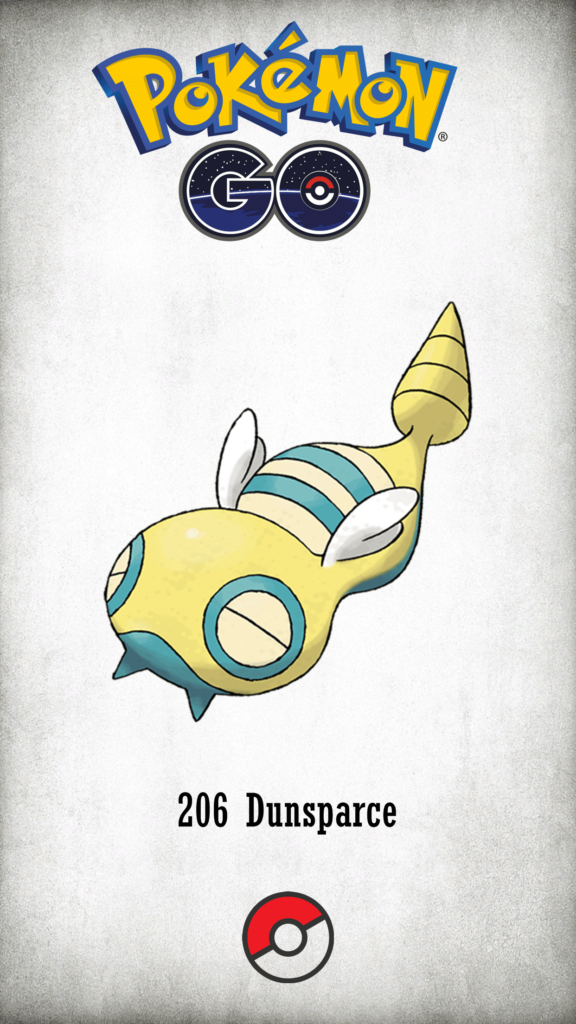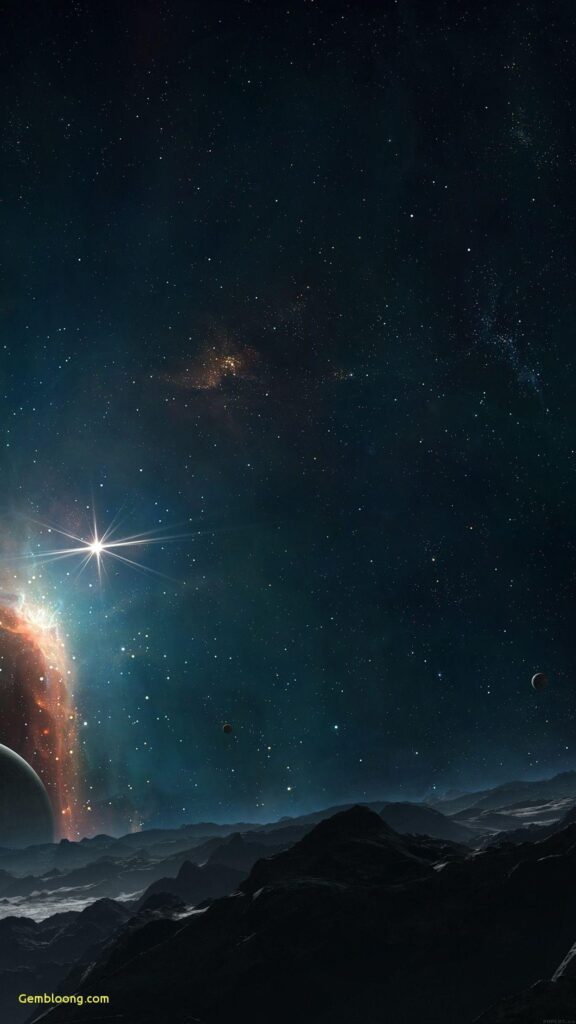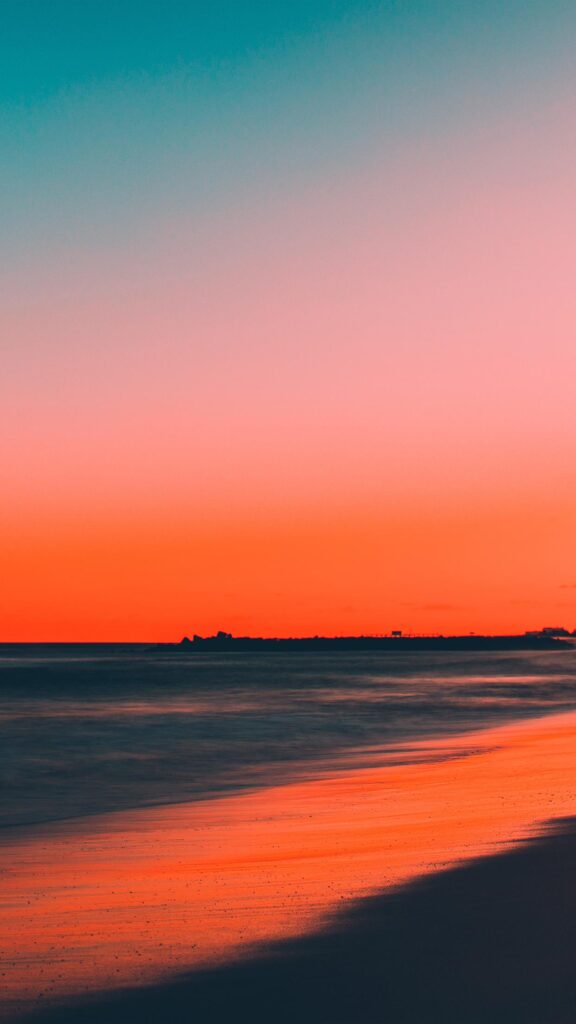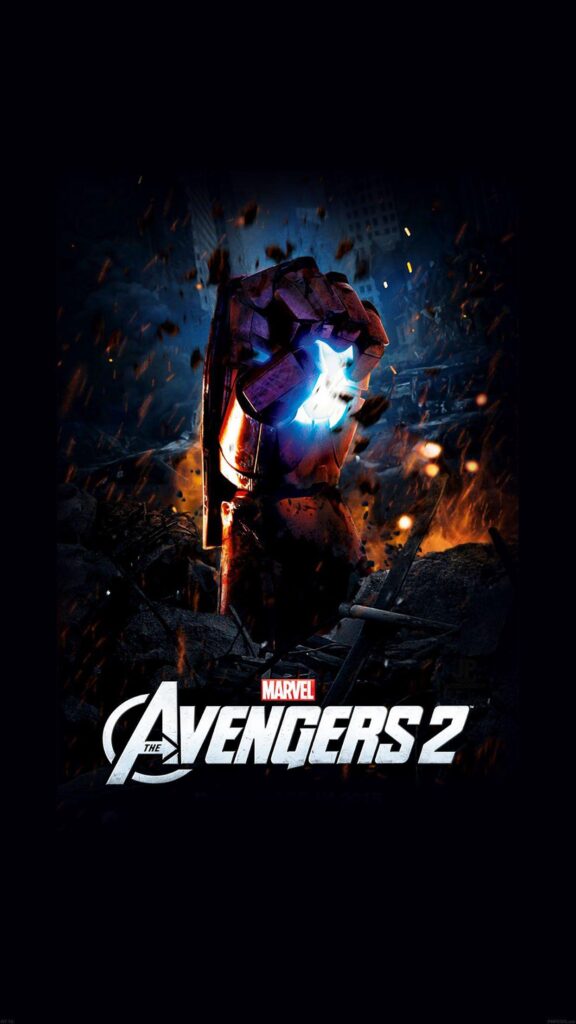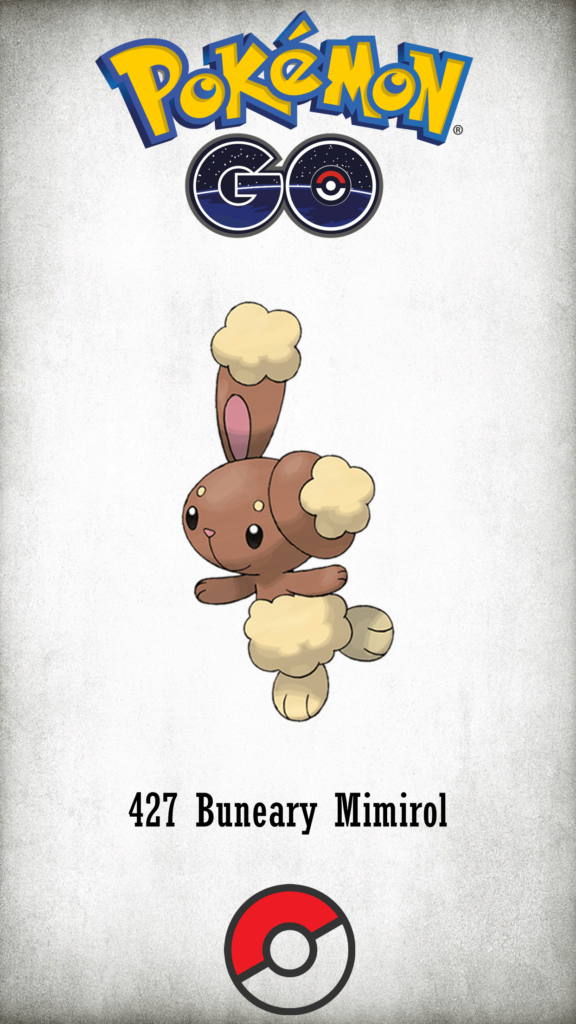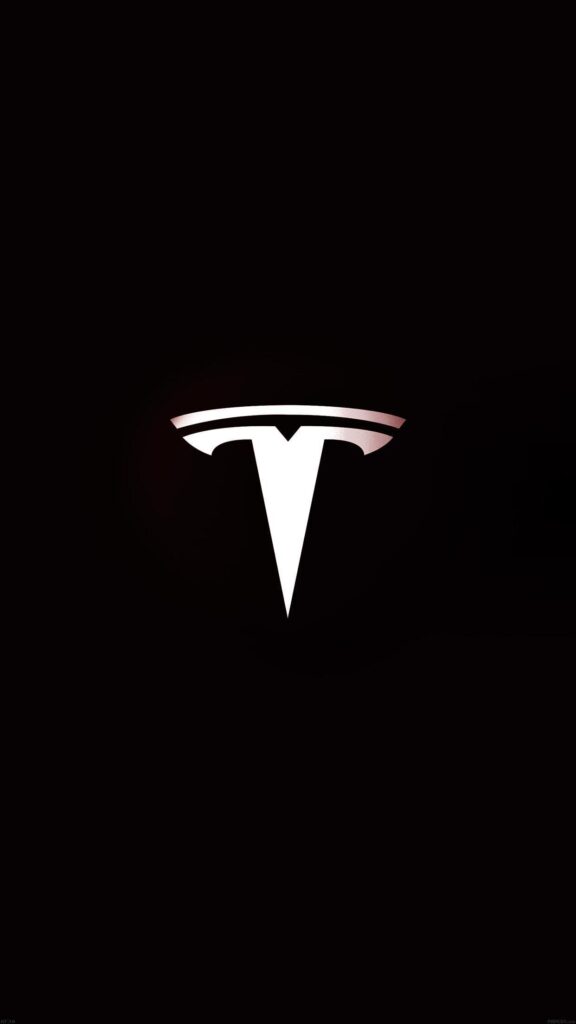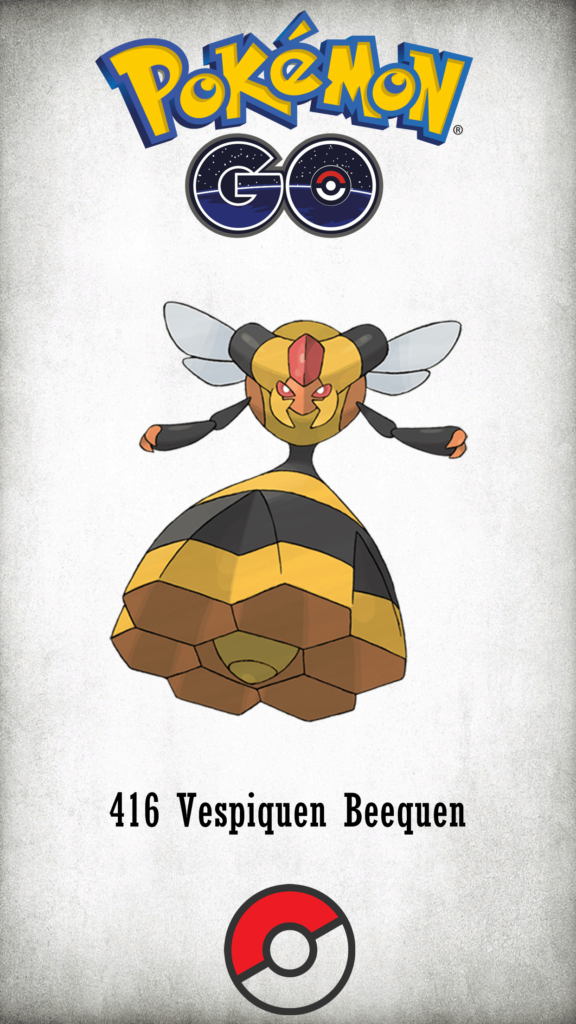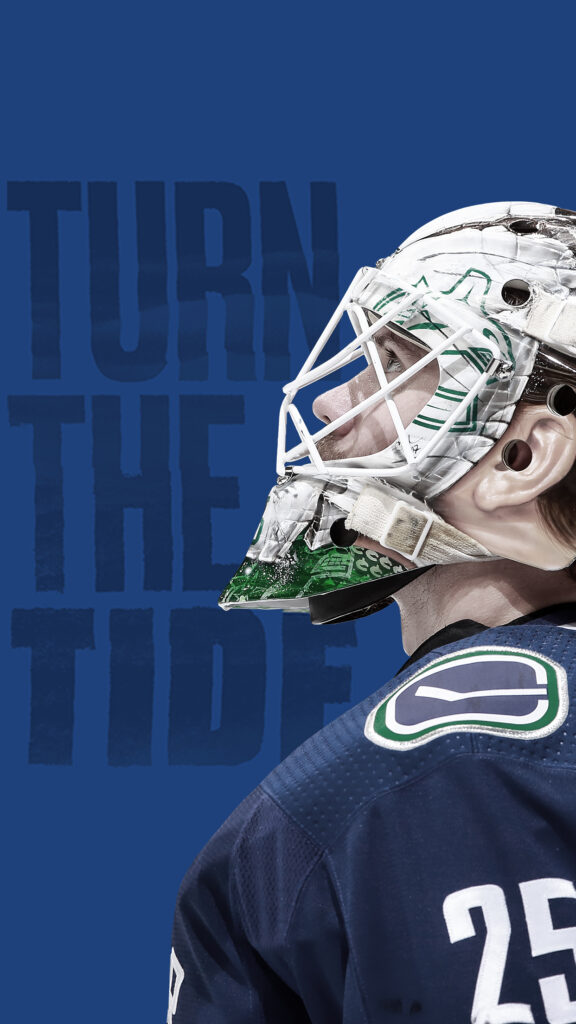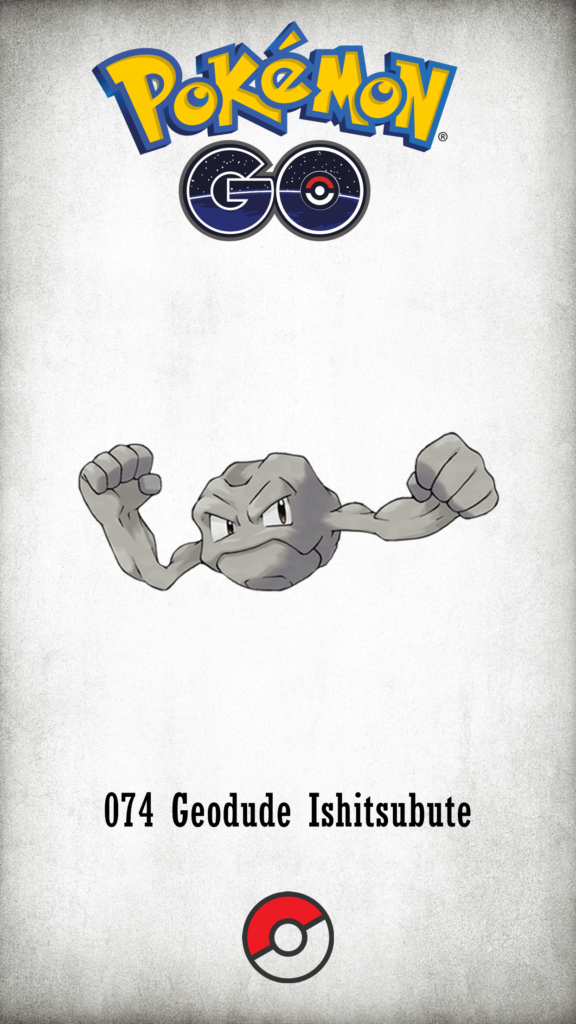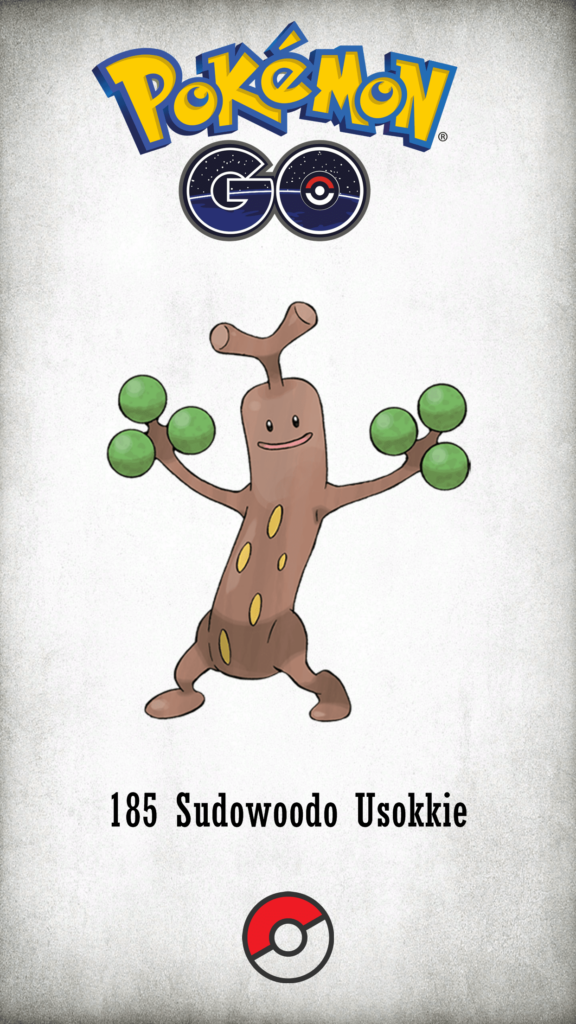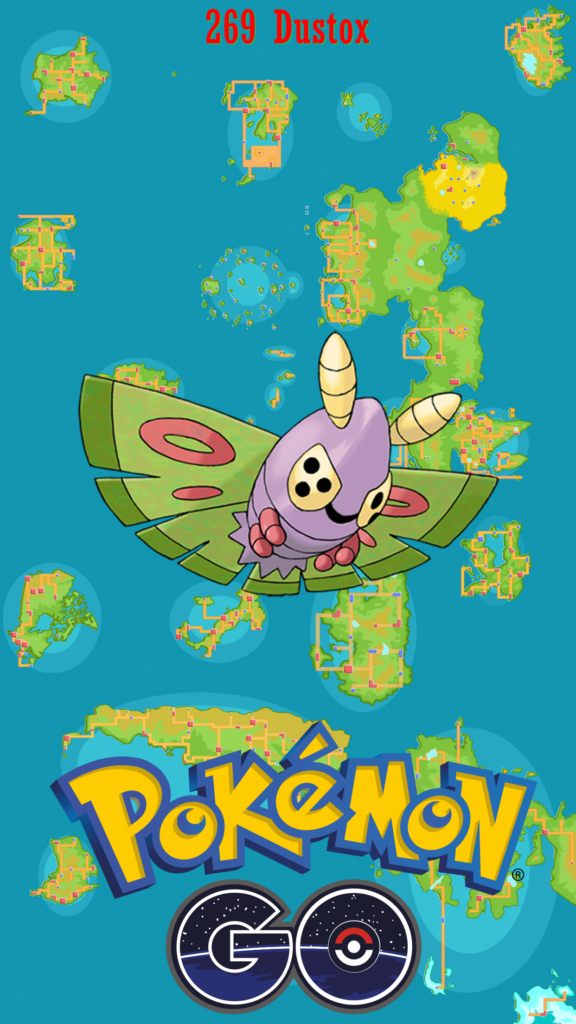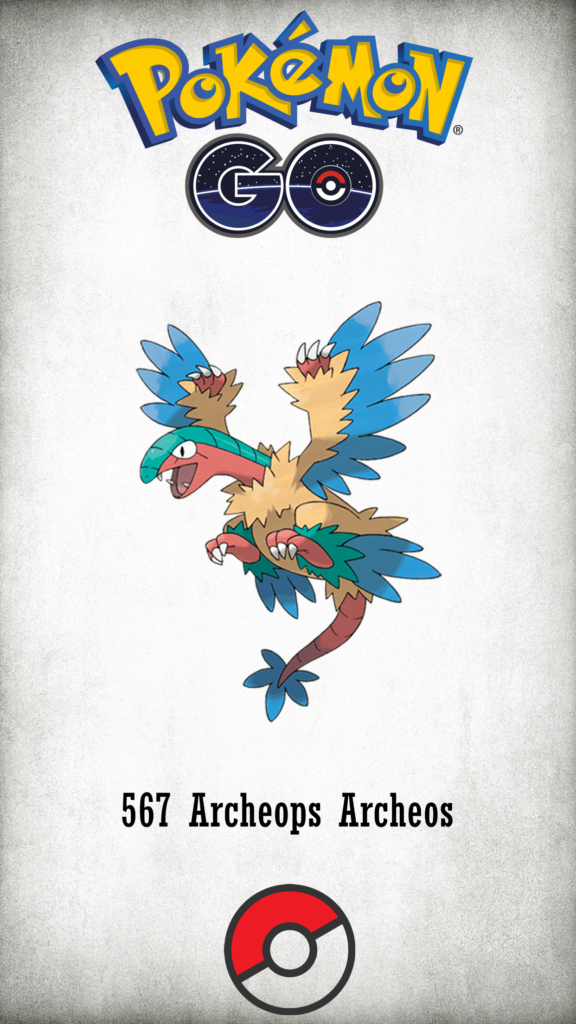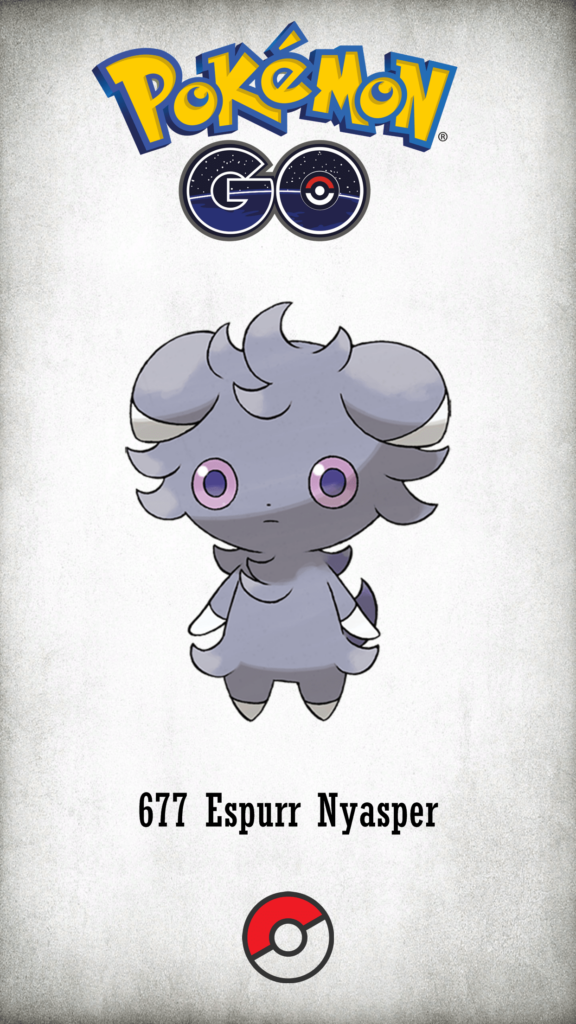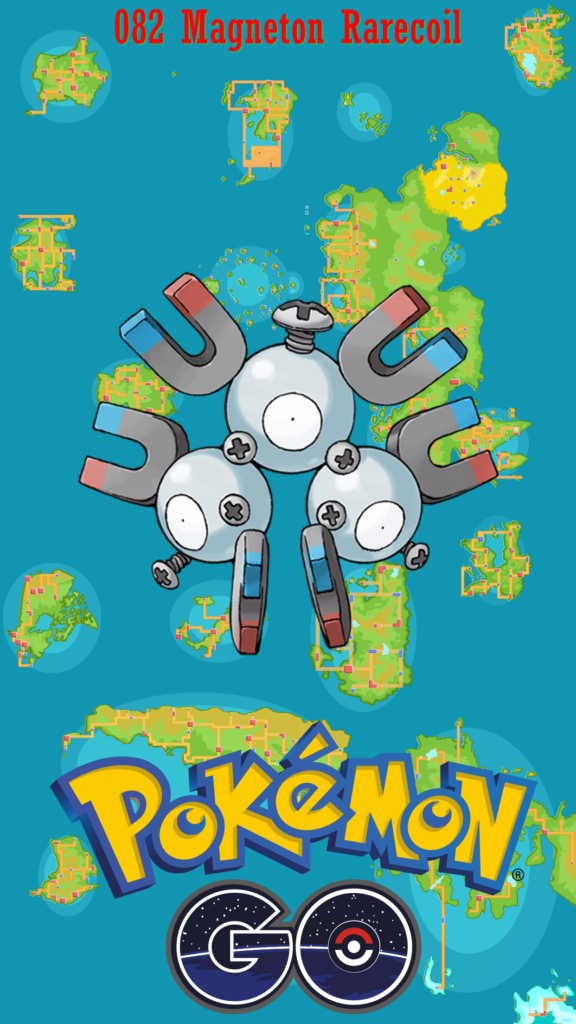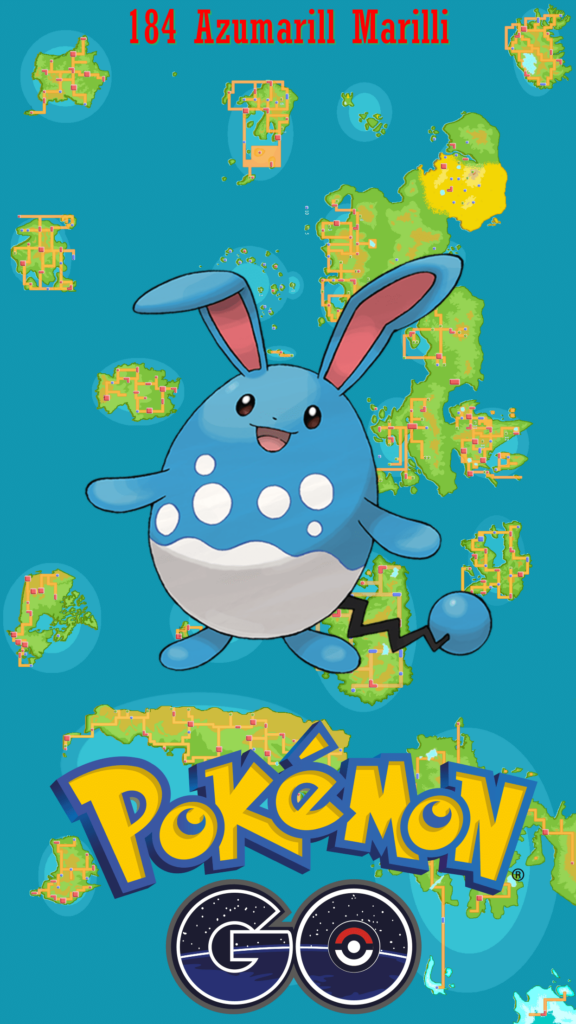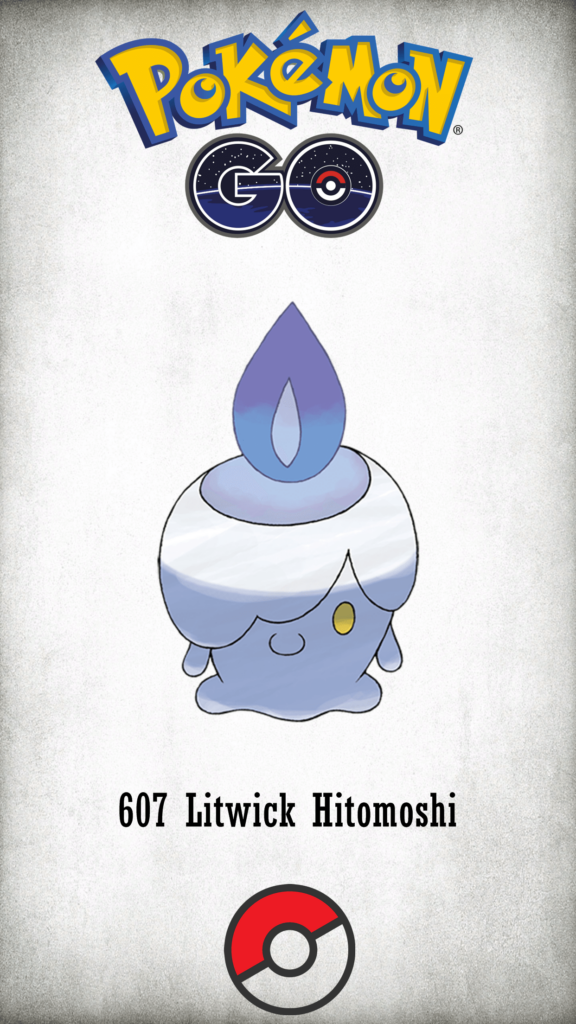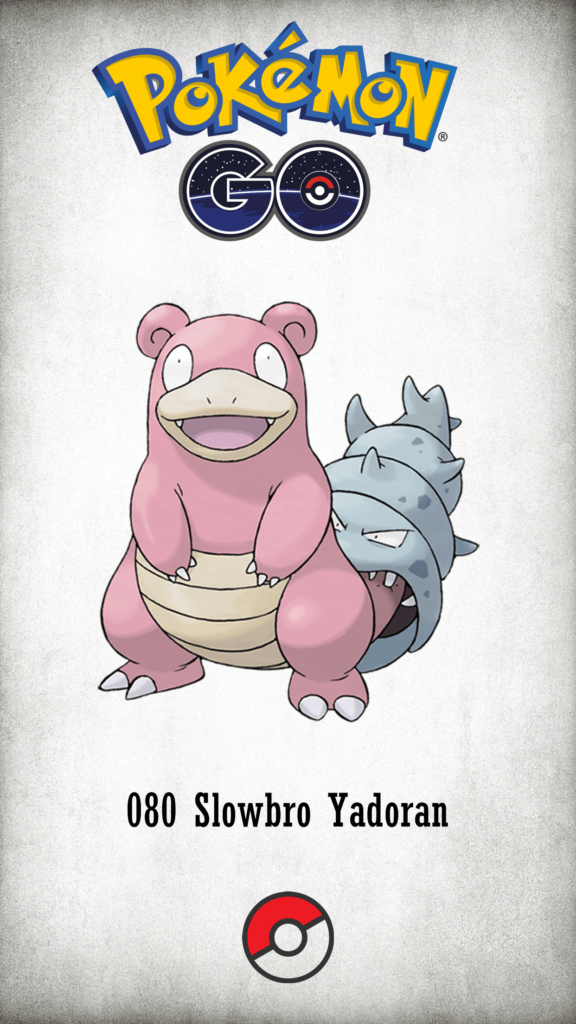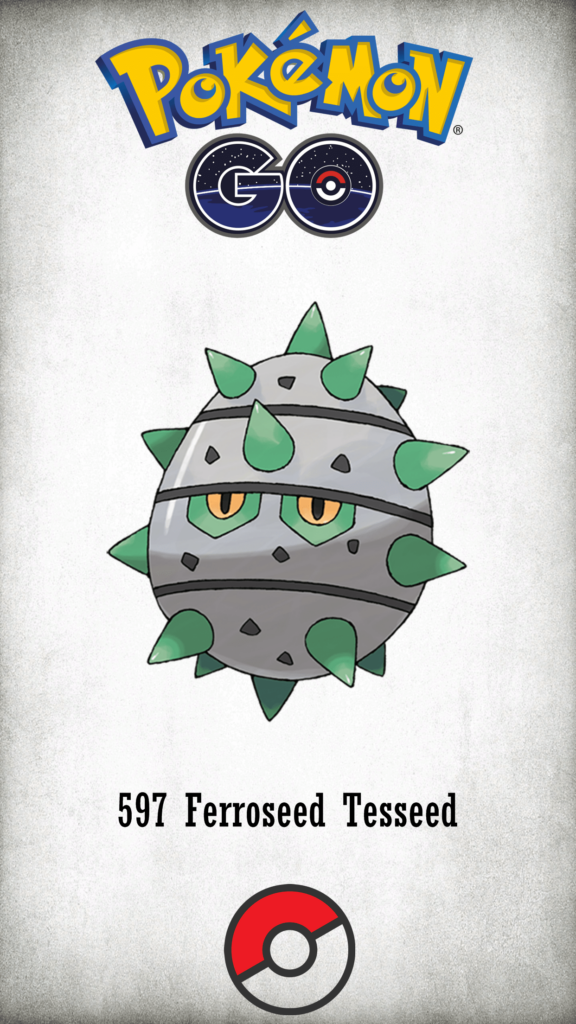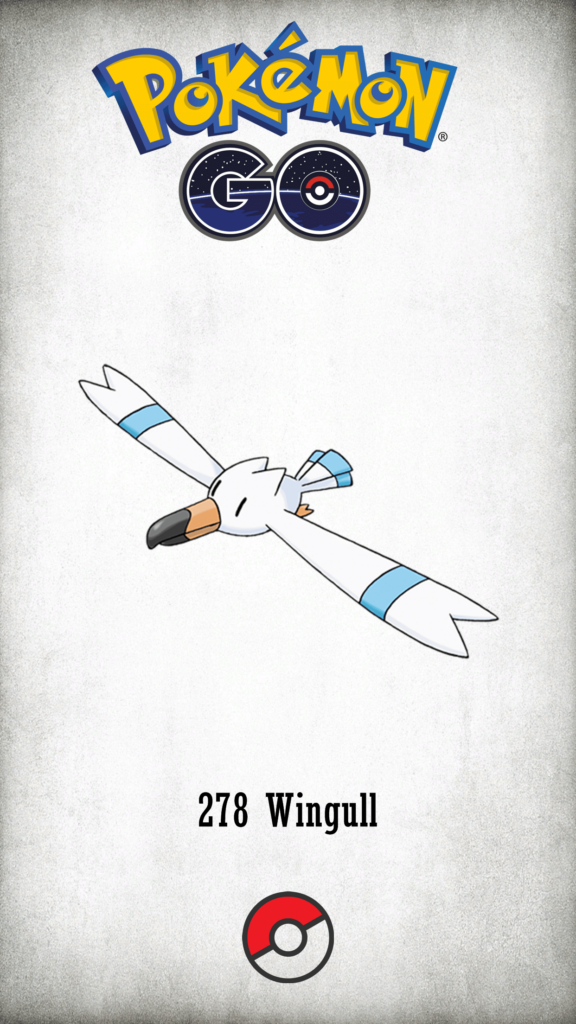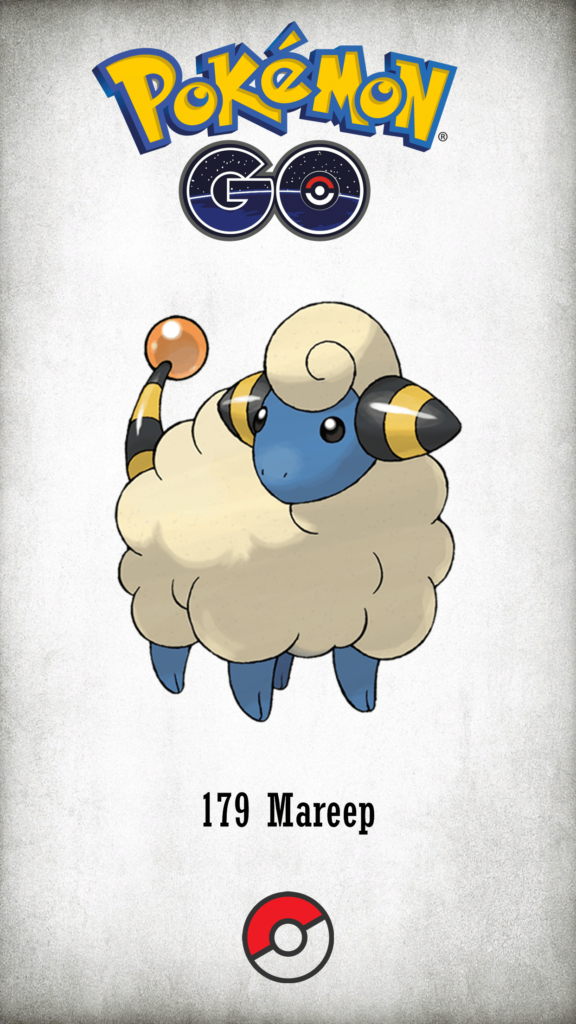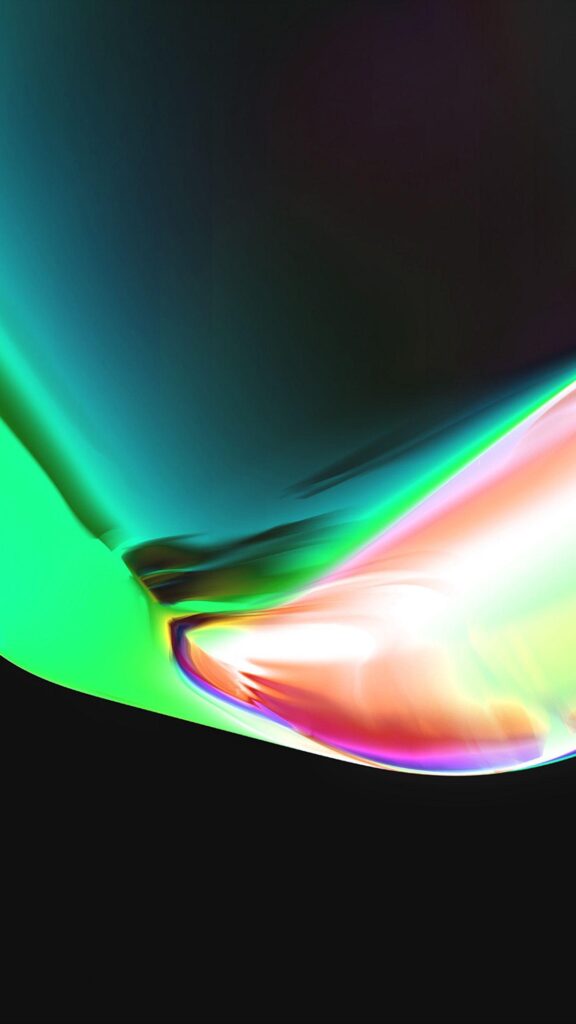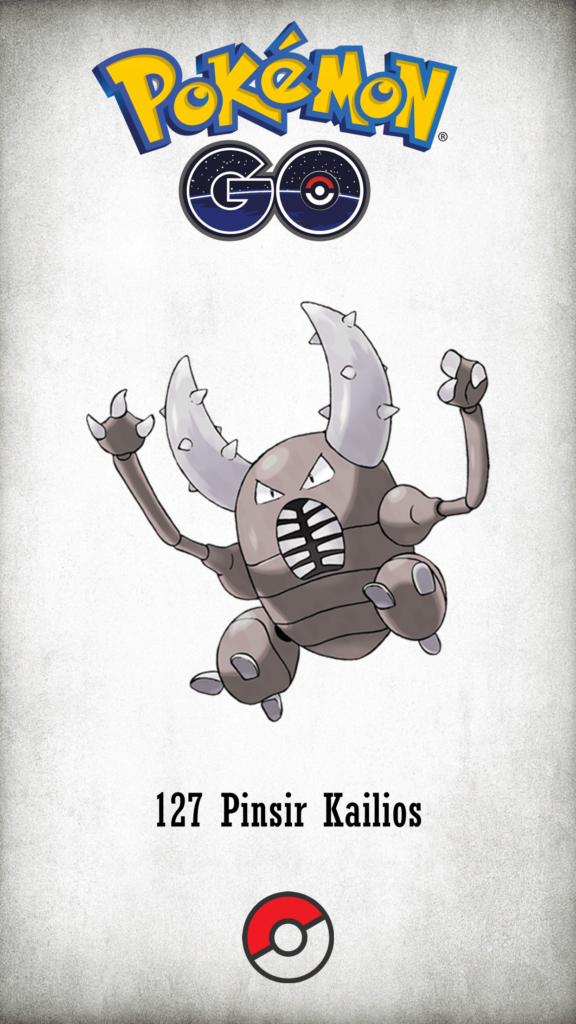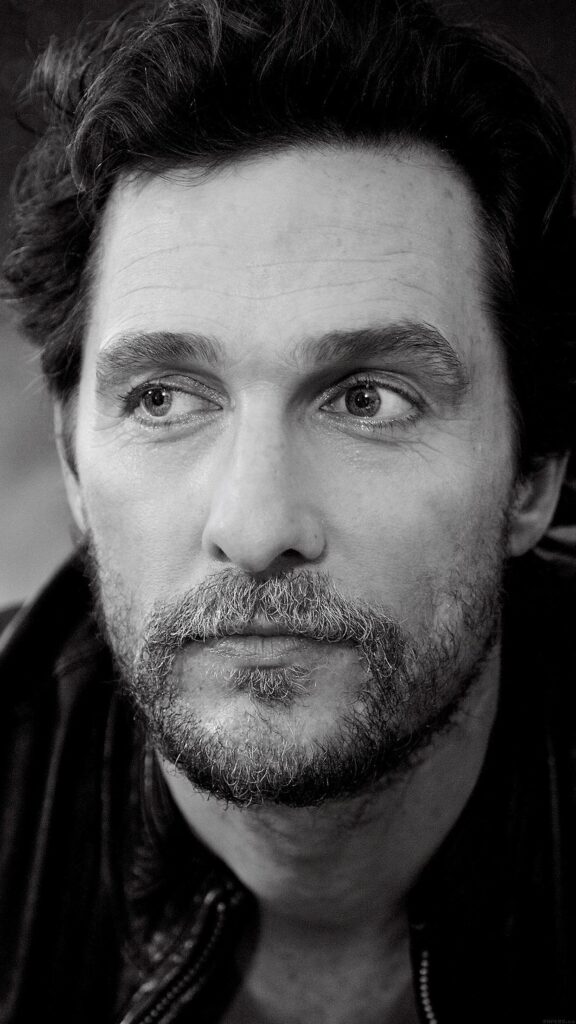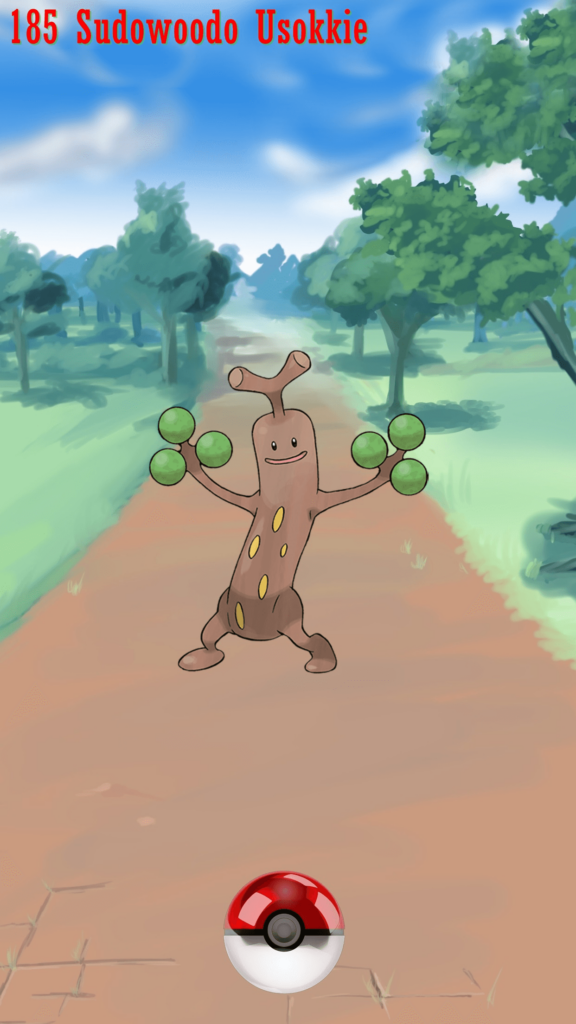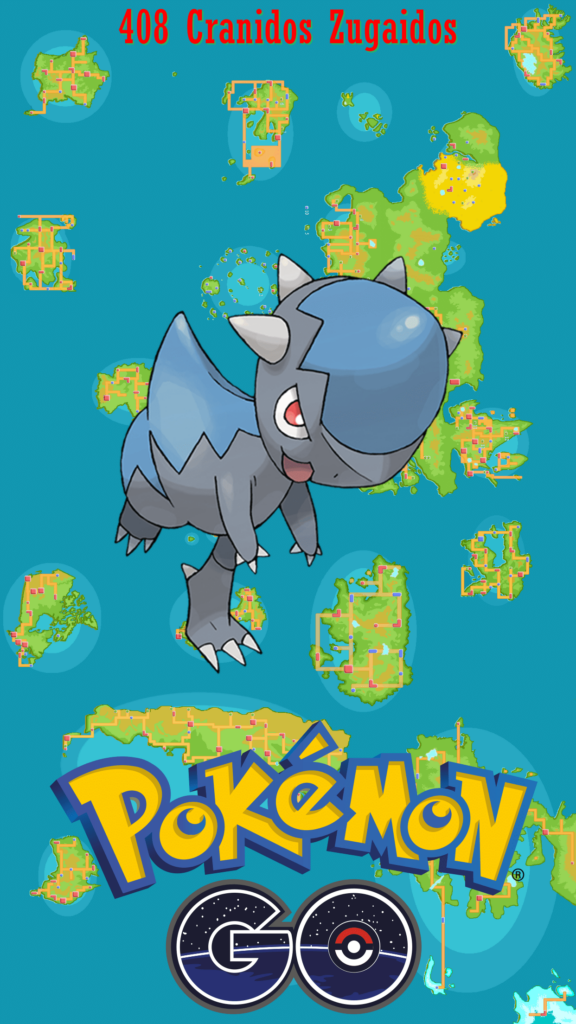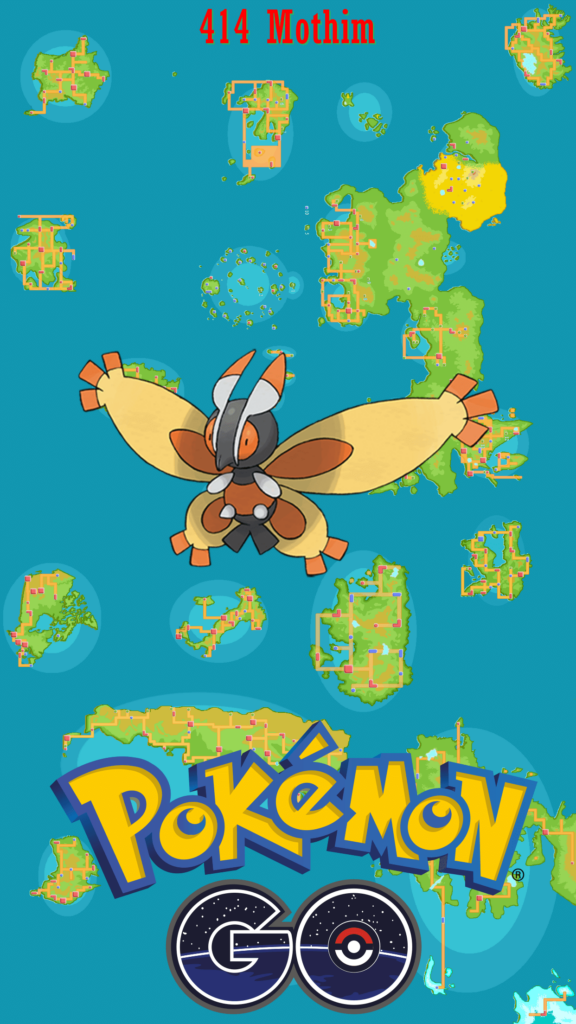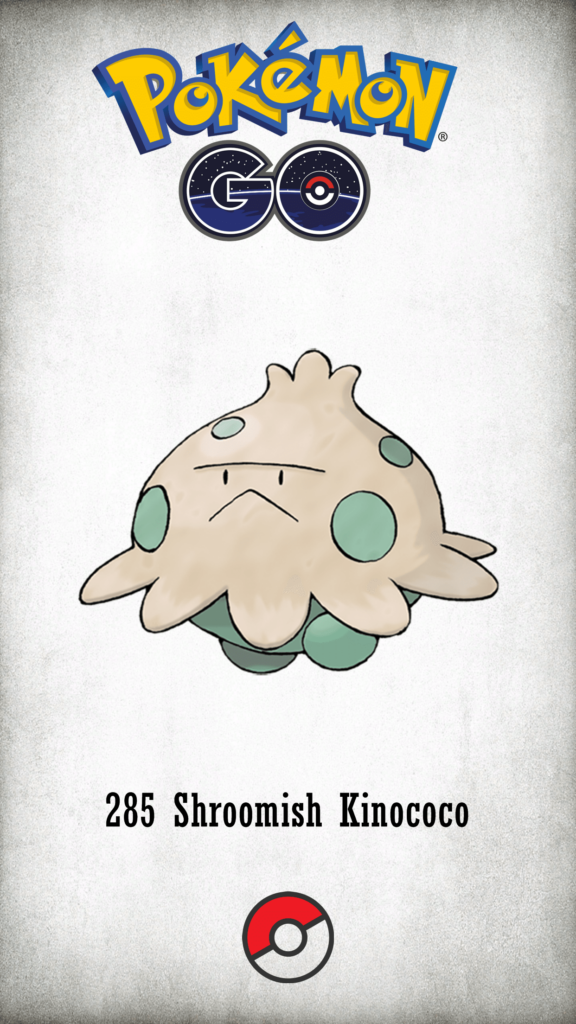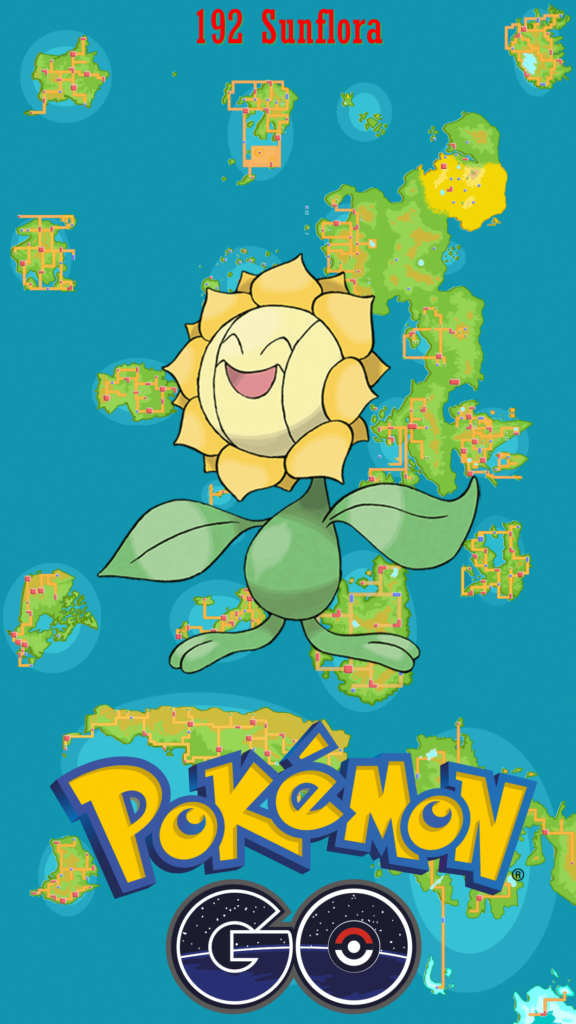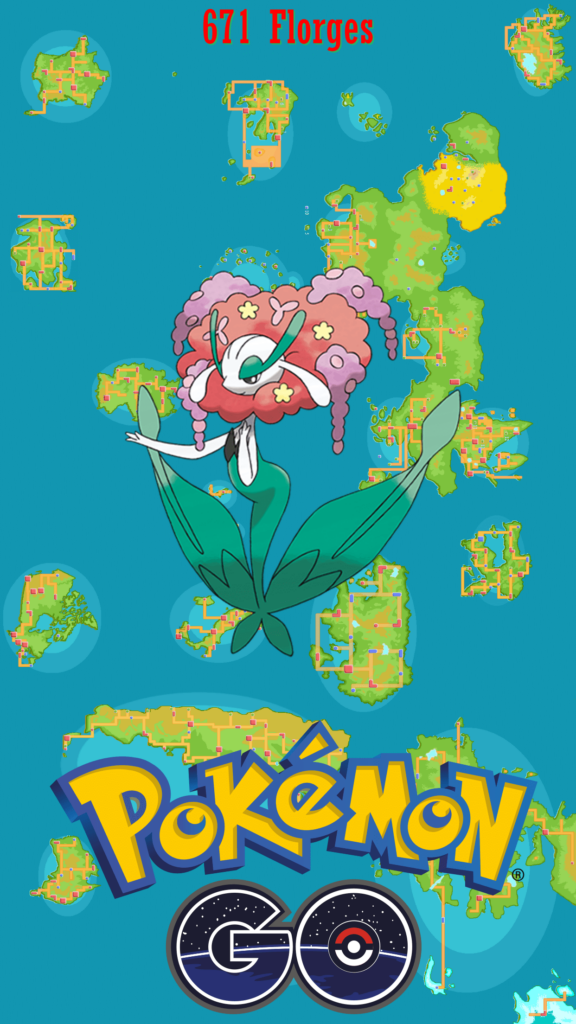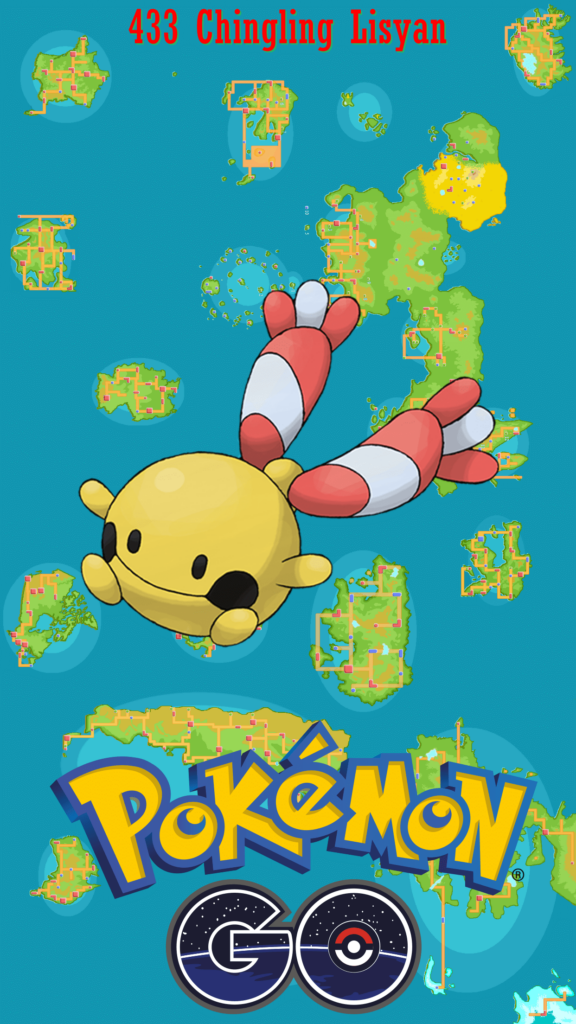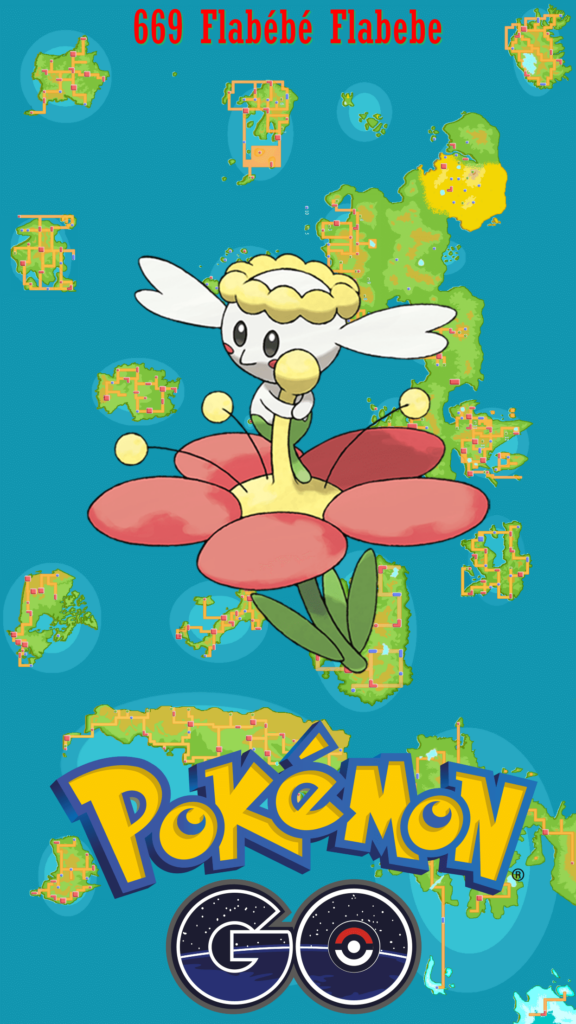1242×2208 Wallpapers
Download and tweet 250 000+ stock photo wallpapers for free in 1242×2208 category. ✓ Thousands of new images daily ✓ Completely free ✓ Quality images from MetroVoice
Reggae peace Wallpapers for iPhone X, , ,
Street Pokeball Minccino Chillarmy
Street Pokeball Walrein
IPhone S Wallpapers HD
Street Pokeball Yamask Desumasu
IPhonepapers
Street Pokeball Corsola
Avengers wallpapers for iPhone, iPad and desktop
Character Buneary Mimirol
Fire Pokeball Palpitoad Gamagaru Tympole
Tesla Motors Logo Art
Fire Pokeball Remoraid Unknown Egg
Fire Pokeball Meowstic Nyaonix Espurr
Nike Check iPhone Wallpapers
Character Vespiquen Beequen
Street Pokeball Binacle Kametete
Wallpapers
Character Geodude Ishitsubute
Street Pokeball Roggenrola Dangoro
Street Pokeball Frogadier Gekogashira
Love this Gucci phone wallpapers
Fire Pokeball Dragalge Dramidoro Skrelp
Street Pokeball Mienshao Kojondo
Fire Pokeball Unfezant Kenhallow Tranquill
Amazing Nature 2K Wallpapers and Backgrounds for Your iPhone
Character Sudowoodo Usokkie
Street Map Dustox
Archeops Wallpapers, Archeops Wallpapers
Espurr Nyasper
Street Pokeball Fletchling Yayakoma
Street Map Magneton Rarecoil
Street Map Azumarill Marilli
Fire Pokeball Herdier Herderrie Lillipup
Character Litwick Hitomoshi
Character Slowbro Yadoran
Character Ferroseed Tesseed
Character Wingull
Character Mareep
IPhonepapers
Street Pokeball Clefable Pixy
Character Pinsir Kailios
Street Pokeball Graveler Golone
Matthew Mcconaughey Actor Man Film Android wallpapers
Street Pokeball Sudowoodo Usokkie
Street Map Cranidos Zugaidos
Street Map Mothim
Street Pokeball Drapion
Character Shroomish Kinococo
Street Pokeball Tangrowth Mojumbo
Colorful Psychedelic Circles Wallpapers
Street Pokeball Finneon Keikouo
Cologne cathedral hohenzollern bridge spain city iphone
Street Map Sunflora
Fire Pokeball Amoonguss Morobareru Foongus
Street Map Florges
Street Pokeball Exeggcute Tamatama
Street Map Chingling Lisyan
Fire Pokeball Roserade Roserade Roselia
Street Map Flabébé Flabebe
About collection
This collection presents the theme of 1242×2208. You can choose the image format you need and install it on absolutely any device, be it a smartphone, phone, tablet, computer or laptop. Also, the desktop background can be installed on any operation system: MacOX, Linux, Windows, Android, iOS and many others. We provide wallpapers in all popular dimensions: 512x512, 675x1200, 720x1280, 750x1334, 875x915, 894x894, 928x760, 1000x1000, 1024x768, 1024x1024, 1080x1920, 1131x707, 1152x864, 1191x670, 1200x675, 1200x800, 1242x2208, 1244x700, 1280x720, 1280x800, 1280x804, 1280x853, 1280x960, 1280x1024, 1332x850, 1366x768, 1440x900, 1440x2560, 1600x900, 1600x1000, 1600x1067, 1600x1200, 1680x1050, 1920x1080, 1920x1200, 1920x1280, 1920x1440, 2048x1152, 2048x1536, 2048x2048, 2560x1440, 2560x1600, 2560x1707, 2560x1920, 2560x2560
How to install a wallpaper
Microsoft Windows 10 & Windows 11
- Go to Start.
- Type "background" and then choose Background settings from the menu.
- In Background settings, you will see a Preview image. Under
Background there
is a drop-down list.
- Choose "Picture" and then select or Browse for a picture.
- Choose "Solid color" and then select a color.
- Choose "Slideshow" and Browse for a folder of pictures.
- Under Choose a fit, select an option, such as "Fill" or "Center".
Microsoft Windows 7 && Windows 8
-
Right-click a blank part of the desktop and choose Personalize.
The Control Panel’s Personalization pane appears. - Click the Desktop Background option along the window’s bottom left corner.
-
Click any of the pictures, and Windows 7 quickly places it onto your desktop’s background.
Found a keeper? Click the Save Changes button to keep it on your desktop. If not, click the Picture Location menu to see more choices. Or, if you’re still searching, move to the next step. -
Click the Browse button and click a file from inside your personal Pictures folder.
Most people store their digital photos in their Pictures folder or library. -
Click Save Changes and exit the Desktop Background window when you’re satisfied with your
choices.
Exit the program, and your chosen photo stays stuck to your desktop as the background.
Apple iOS
- To change a new wallpaper on iPhone, you can simply pick up any photo from your Camera Roll, then set it directly as the new iPhone background image. It is even easier. We will break down to the details as below.
- Tap to open Photos app on iPhone which is running the latest iOS. Browse through your Camera Roll folder on iPhone to find your favorite photo which you like to use as your new iPhone wallpaper. Tap to select and display it in the Photos app. You will find a share button on the bottom left corner.
- Tap on the share button, then tap on Next from the top right corner, you will bring up the share options like below.
- Toggle from right to left on the lower part of your iPhone screen to reveal the "Use as Wallpaper" option. Tap on it then you will be able to move and scale the selected photo and then set it as wallpaper for iPhone Lock screen, Home screen, or both.
Apple MacOS
- From a Finder window or your desktop, locate the image file that you want to use.
- Control-click (or right-click) the file, then choose Set Desktop Picture from the shortcut menu. If you're using multiple displays, this changes the wallpaper of your primary display only.
If you don't see Set Desktop Picture in the shortcut menu, you should see a submenu named Services instead. Choose Set Desktop Picture from there.
Android
- Tap the Home button.
- Tap and hold on an empty area.
- Tap Wallpapers.
- Tap a category.
- Choose an image.
- Tap Set Wallpaper.