Music Wallpapers
Download and tweet 250 000+ stock photo wallpapers for free in Music category. ✓ Thousands of new images daily ✓ Completely free ✓ Quality images from MetroVoice
 (G)I-DLE
(G)I-DLE 50 Cent
50 Cent ABBA
ABBA AC/DC
AC/DC Accordion
Accordion Adele
Adele Alan Walker
Alan Walker Alessia Cara
Alessia Cara Alicia Keys
Alicia Keys Alternative Rock
Alternative Rock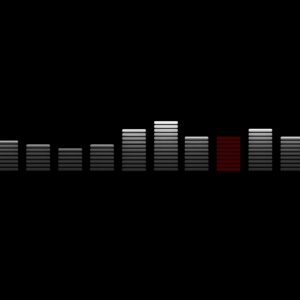 Ambient Music
Ambient Music Amy Winehouse
Amy Winehouse Andrea Bocelli
Andrea Bocelli Annie Lennox
Annie Lennox Aretha Franklin
Aretha Franklin Ariana Grande
Ariana Grande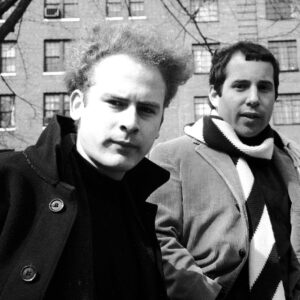 Art Garfunkel
Art Garfunkel Ava Max
Ava Max Axl Rose
Axl Rose Bachata
Bachata Bagpipes
Bagpipes Banjo
Banjo Barbra Streisand
Barbra Streisand Baroque Music
Baroque Music Bass Guitar
Bass Guitar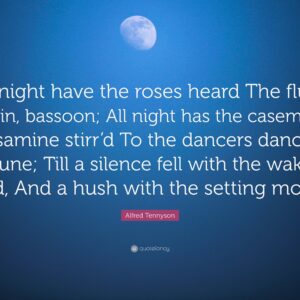 Bassoon
Bassoon Berimbau
Berimbau Beyoncé
Beyoncé Billie Eilish
Billie Eilish Billie Holiday
Billie Holiday Billy Joel
Billy Joel Bing Crosby
Bing Crosby BLACKPINK
BLACKPINK Blues Music
Blues Music Bob Marley
Bob Marley Bongo
Bongo Bono
Bono Bossa Nova
Bossa Nova Braekbeat Music
Braekbeat Music Bruce Springsteen
Bruce Springsteen Bruno Mars
Bruno Mars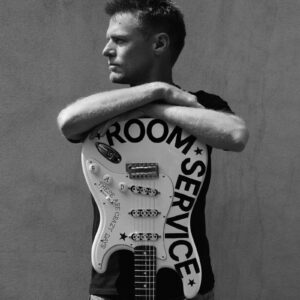 Bryan Adams
Bryan Adams Camila Cabello
Camila Cabello Carole King
Carole King Celine Dion
Celine Dion Cello
Cello Cher
Cher Christina Aguilera
Christina Aguilera Clarinet
Clarinet Classical Music
Classical Music Cor Anglais
Cor Anglais Cornet
Cornet Country Music
Country Music Cymbal
Cymbal Dance Music
Dance Music David Bowie
David Bowie Dean Martin
Dean Martin Didgeridoo
Didgeridoo Disco
Disco DJ
DJ Dolly Parton
Dolly Parton Double Bass
Double Bass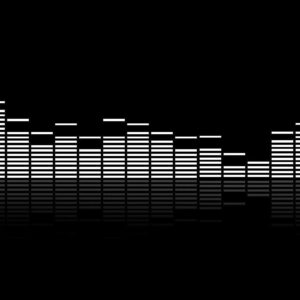 Drum And Bass
Drum And Bass Drum Kit
Drum Kit Dua Lipa
Dua Lipa Dubstep
Dubstep Eazy-E
Eazy-E Electric Guitars
Electric Guitars Electro House HD
Electro House HD Electro House Music
Electro House Music Electronic Dance Music
Electronic Dance Music Electronic Music
Electronic Music Ella Mai
Ella Mai Elton John
Elton John Elvis Presley
Elvis Presley Eminem
Eminem Eric Clapton
Eric Clapton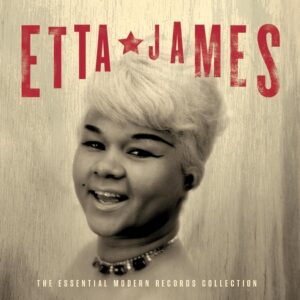 Etta James
Etta James Euphonium
Euphonium Flute
Flute Folk Music
Folk Music Frank Sinatra
Frank Sinatra Freddie Mercury
Freddie Mercury French Horn
French Horn Funk Music
Funk Music George Harrison
George Harrison George Michael
George Michael Gladys Knight
Gladys Knight Glass Harmonica
Glass Harmonica Glockenspiel
Glockenspiel Gong
Gong Gospel Music
Gospel Music Grace VanderWaal
Grace VanderWaal Hailee Steinfeld
Hailee Steinfeld Halsey
Halsey Hammered Dulcimer
Hammered Dulcimer Hard Rock
Hard Rock Harmonica
Harmonica Harp
Harp Harpsichord
Harpsichord Harry Styles
Harry Styles HD Guitar
HD Guitar Heavy Metal
Heavy Metal Heavy Metal Bands
Heavy Metal Bands Hip Hop
Hip Hop House Music
House Music Hurdy Gurdy
Hurdy Gurdy Ice Cube
Ice Cube Indie Rock
Indie Rock Industrial Music
Industrial Music Instrumental Music
Instrumental Music Iron Maiden
Iron Maiden James Brown
James Brown Janis Joplin
Janis Joplin Jay-Z
Jay-Z Jazz
Jazz Jazz Fusion
Jazz Fusion Jim Morrison
Jim Morrison Jimi Hendrix
Jimi Hendrix Jimin
Jimin Joe Cocker
Joe Cocker John Lennon
John Lennon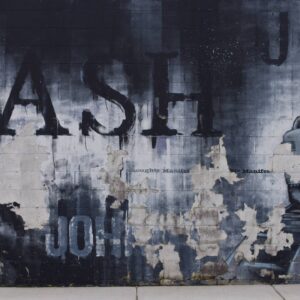 Johnny Cash
Johnny Cash Jon Bon Jovi
Jon Bon Jovi Jorja Smith
Jorja Smith Judy Garland
Judy Garland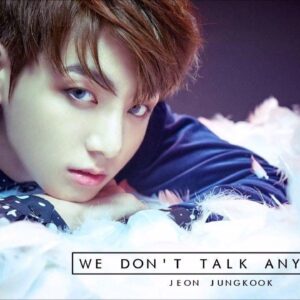 Jungkook
Jungkook Justin Bieber Desktop
Justin Bieber Desktop K-pop
K-pop Kalimba
Kalimba Kanye West
Kanye West Karen Carpenter
Karen Carpenter Kehlani
Kehlani Kelly Clarkson
Kelly Clarkson Kendrick Lamar
Kendrick Lamar Kurt Cobain
Kurt Cobain Lady Gaga
Lady Gaga Latin American Music
Latin American Music Lauren Jauregui
Lauren Jauregui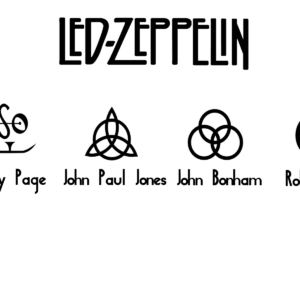 Led Zeppelin
Led Zeppelin Lil Wayne
Lil Wayne Lionel Richie
Lionel Richie Lorde
Lorde Louis Armstrong
Louis Armstrong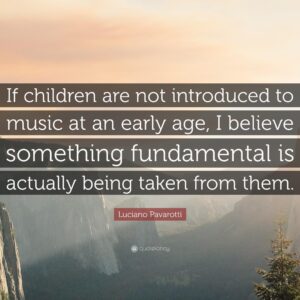 Luciano Pavarotti
Luciano Pavarotti Lute
Lute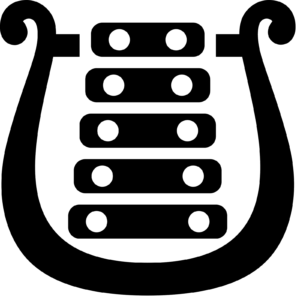 Lyre
Lyre Madonna
Madonna Mandolin
Mandolin Maren Morris
Maren Morris Mariah Carey
Mariah Carey Marimba
Marimba Marshmello
Marshmello Marvin Gaye
Marvin Gaye Melodica
Melodica Merengue
Merengue Metallica
Metallica Michael Bublé
Michael Bublé Michael Jackson HD
Michael Jackson HD Mick Jagger
Mick Jagger Momoland Nancy
Momoland Nancy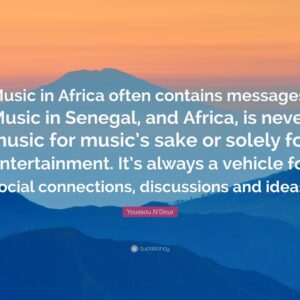 Music Of Africa
Music Of Africa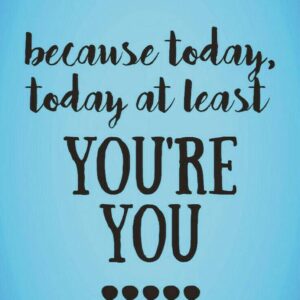 Musical Theater
Musical Theater Nas
Nas Nayun
Nayun Neil Diamond
Neil Diamond Nicki Minaj
Nicki Minaj Nirvana
Nirvana Normani
Normani Oboe
Oboe Ocarina
Ocarina Octobass
Octobass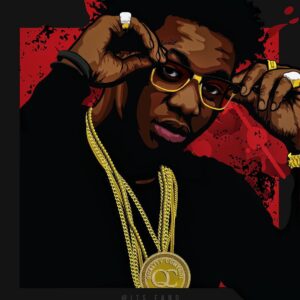 Offset
Offset Olivia Newton-John
Olivia Newton-John One Direction
One Direction Orchestra
Orchestra Organ
Organ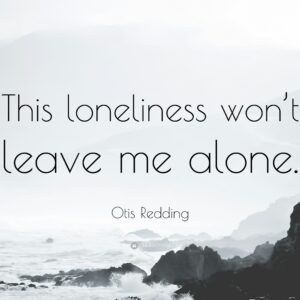 Otis Redding
Otis Redding P!nk
P!nk Pan Pipes
Pan Pipes Patsy Cline
Patsy Cline Paul McCartney
Paul McCartney Paul Simon
Paul Simon Pennywhistle
Pennywhistle Phil Collins
Phil Collins Piano
Piano Piccolo Instrument
Piccolo Instrument Pink Floyd
Pink Floyd Pop Music
Pop Music Pop Rock
Pop Rock Popular Music
Popular Music Prince HD
Prince HD Progressive Rock
Progressive Rock Psychedelic Music
Psychedelic Music Punk Rock
Punk Rock Queen
Queen Rapper
Rapper Ray Charles
Ray Charles Recorder Instrument
Recorder Instrument Reggae
Reggae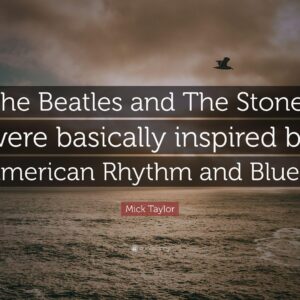 Rhythm And Blues
Rhythm And Blues Robert Plant
Robert Plant Rock And Roll
Rock And Roll Rod Stewart
Rod Stewart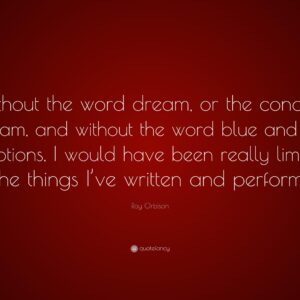 Roy Orbison
Roy Orbison Rumba
Rumba Sade Adu
Sade Adu Salsa
Salsa Sam Cooke
Sam Cooke Samba
Samba Saxophone
Saxophone Selena Gomez
Selena Gomez Shania Twain
Shania Twain Shawn Mendes
Shawn Mendes Singing
Singing Sitar
Sitar Ska Music
Ska Music Snoop Dogg
Snoop Dogg Soul Music
Soul Music Steve Perry
Steve Perry Steven Tyler
Steven Tyler Stevie Nicks
Stevie Nicks Stevie Wonder
Stevie Wonder Sting Musician
Sting Musician Swing Music
Swing Music Synthesizer
Synthesizer Taeha
Taeha Tambourine
Tambourine Tango
Tango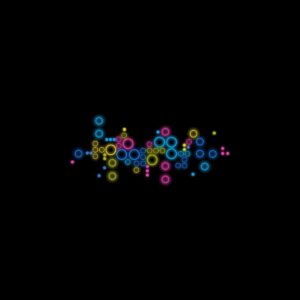 Techno Music
Techno Music The Beatles
The Beatles The Notorious B.I.G.
The Notorious B.I.G.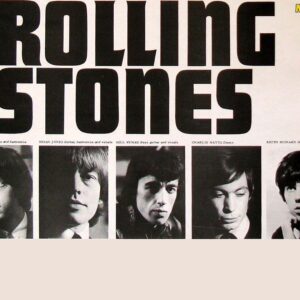 The Rolling Stones
The Rolling Stones The Who
The Who Timpani
Timpani Tina Turner
Tina Turner Tony Bennett
Tony Bennett Trance Music
Trance Music Triangle Instrument
Triangle Instrument Trombone
Trombone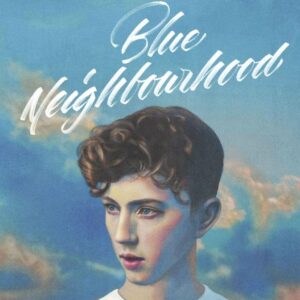 Troye Sivan
Troye Sivan Trumpet
Trumpet Tuba
Tuba Tupac
Tupac TWICE
TWICE Tzuyu
Tzuyu U2
U2 Ukulele
Ukulele Viola
Viola Violin
Violin Whitney Houston
Whitney Houston World Music
World Music XXXTentacion
XXXTentacion Xylophone
Xylophone Yeonwoo
Yeonwoo Zayn Malik
Zayn Malik Zither
Zither
About collection
This collection presents the theme of Music. You can choose the image format you need and install it on absolutely any device, be it a smartphone, phone, tablet, computer or laptop. Also, the desktop background can be installed on any operation system: MacOX, Linux, Windows, Android, iOS and many others. We provide wallpapers in all popular dimensions: 512x512, 675x1200, 720x1280, 750x1334, 875x915, 894x894, 928x760, 1000x1000, 1024x768, 1024x1024, 1080x1920, 1131x707, 1152x864, 1191x670, 1200x675, 1200x800, 1242x2208, 1244x700, 1280x720, 1280x800, 1280x804, 1280x853, 1280x960, 1280x1024, 1332x850, 1366x768, 1440x900, 1440x2560, 1600x900, 1600x1000, 1600x1067, 1600x1200, 1680x1050, 1920x1080, 1920x1200, 1920x1280, 1920x1440, 2048x1152, 2048x1536, 2048x2048, 2560x1440, 2560x1600, 2560x1707, 2560x1920, 2560x2560
How to install a wallpaper
Microsoft Windows 10 & Windows 11
- Go to Start.
- Type "background" and then choose Background settings from the menu.
- In Background settings, you will see a Preview image. Under
Background there
is a drop-down list.
- Choose "Picture" and then select or Browse for a picture.
- Choose "Solid color" and then select a color.
- Choose "Slideshow" and Browse for a folder of pictures.
- Under Choose a fit, select an option, such as "Fill" or "Center".
Microsoft Windows 7 && Windows 8
-
Right-click a blank part of the desktop and choose Personalize.
The Control Panel’s Personalization pane appears. - Click the Desktop Background option along the window’s bottom left corner.
-
Click any of the pictures, and Windows 7 quickly places it onto your desktop’s background.
Found a keeper? Click the Save Changes button to keep it on your desktop. If not, click the Picture Location menu to see more choices. Or, if you’re still searching, move to the next step. -
Click the Browse button and click a file from inside your personal Pictures folder.
Most people store their digital photos in their Pictures folder or library. -
Click Save Changes and exit the Desktop Background window when you’re satisfied with your
choices.
Exit the program, and your chosen photo stays stuck to your desktop as the background.
Apple iOS
- To change a new wallpaper on iPhone, you can simply pick up any photo from your Camera Roll, then set it directly as the new iPhone background image. It is even easier. We will break down to the details as below.
- Tap to open Photos app on iPhone which is running the latest iOS. Browse through your Camera Roll folder on iPhone to find your favorite photo which you like to use as your new iPhone wallpaper. Tap to select and display it in the Photos app. You will find a share button on the bottom left corner.
- Tap on the share button, then tap on Next from the top right corner, you will bring up the share options like below.
- Toggle from right to left on the lower part of your iPhone screen to reveal the "Use as Wallpaper" option. Tap on it then you will be able to move and scale the selected photo and then set it as wallpaper for iPhone Lock screen, Home screen, or both.
Apple MacOS
- From a Finder window or your desktop, locate the image file that you want to use.
- Control-click (or right-click) the file, then choose Set Desktop Picture from the shortcut menu. If you're using multiple displays, this changes the wallpaper of your primary display only.
If you don't see Set Desktop Picture in the shortcut menu, you should see a submenu named Services instead. Choose Set Desktop Picture from there.
Android
- Tap the Home button.
- Tap and hold on an empty area.
- Tap Wallpapers.
- Tap a category.
- Choose an image.
- Tap Set Wallpaper.