Devices Wallpapers
Download and tweet 250 000+ stock photo wallpapers for free in Devices category. ✓ Thousands of new images daily ✓ Completely free ✓ Quality images from MetroVoice
 Apple iPad Pro
Apple iPad Pro Apple Watch Series
Apple Watch Series Google Pixel 2
Google Pixel 2 Google Pixel 2 XL
Google Pixel 2 XL Honor View 20
Honor View 20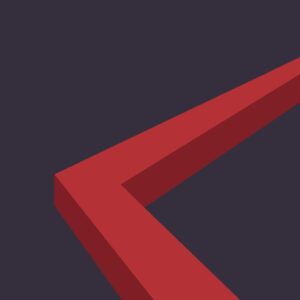 HTC Desire 19
HTC Desire 19 Huawei Enjoy 9e
Huawei Enjoy 9e Huawei Mate 20 X
Huawei Mate 20 X Huawei Nova 4E
Huawei Nova 4E Huawei Nova 5 Pro
Huawei Nova 5 Pro Huawei P20 Lite
Huawei P20 Lite Huawei P30
Huawei P30 Huawei P30 Lite
Huawei P30 Lite HUAWEI P30 Pro
HUAWEI P30 Pro Huawei Y Max
Huawei Y Max Huawei Y5
Huawei Y5 iPad Air
iPad Air iPad Air 2
iPad Air 2 Ipad Mini
Ipad Mini iPhone
iPhone iPhone 11
iPhone 11 iPhone 3G
iPhone 3G Iphone 4
Iphone 4 Iphone 4s
Iphone 4s iPhone 5
iPhone 5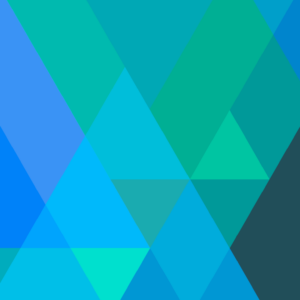 iPhone 5c
iPhone 5c iPhone 5S
iPhone 5S iPhone 6
iPhone 6 iPhone 6 Plus
iPhone 6 Plus iPhone 6s
iPhone 6s iPhone 6s Plus
iPhone 6s Plus iPhone 7
iPhone 7 iPhone 7 Plus
iPhone 7 Plus iPhone 8
iPhone 8 iPhone 8 Plus
iPhone 8 Plus iPhone SE
iPhone SE iPhone X
iPhone X iPhone X's
iPhone X's iPhone XR
iPhone XR iPhone XS Max
iPhone XS Max LG V50 ThinQ
LG V50 ThinQ Motorola Moto G7
Motorola Moto G7 Motorola Razr
Motorola Razr Nokia 8
Nokia 8 OnePlus 7
OnePlus 7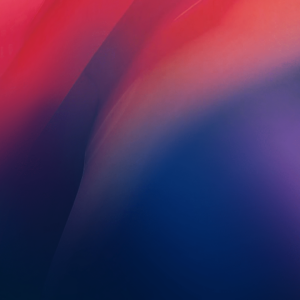 OnePlus 7 Pro
OnePlus 7 Pro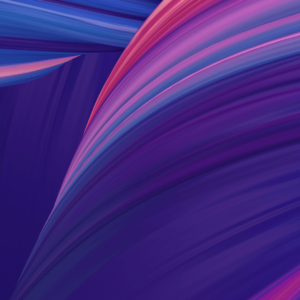 Oppo Reno Z
Oppo Reno Z Realme 2 Pro
Realme 2 Pro Realme 3 Pro
Realme 3 Pro Realme X
Realme X Samsung Galaxy A10
Samsung Galaxy A10 Samsung Galaxy A20
Samsung Galaxy A20 Samsung Galaxy A30
Samsung Galaxy A30 Samsung Galaxy A40
Samsung Galaxy A40 Samsung Galaxy A50
Samsung Galaxy A50 Samsung Galaxy A60
Samsung Galaxy A60 Samsung Galaxy A6s
Samsung Galaxy A6s Samsung Galaxy A7
Samsung Galaxy A7 Samsung Galaxy A70
Samsung Galaxy A70 Samsung Galaxy A80
Samsung Galaxy A80 Samsung Galaxy A8s
Samsung Galaxy A8s Samsung Galaxy A9
Samsung Galaxy A9 Samsung Galaxy Fold
Samsung Galaxy Fold Samsung Galaxy J6
Samsung Galaxy J6 Samsung Galaxy M10
Samsung Galaxy M10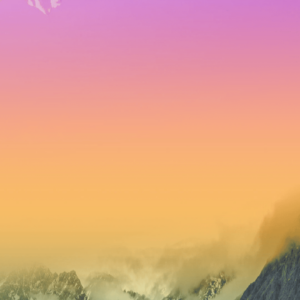 Samsung Galaxy M20
Samsung Galaxy M20 Samsung Galaxy M30
Samsung Galaxy M30 Samsung Galaxy M40
Samsung Galaxy M40 Samsung Galaxy Note 10
Samsung Galaxy Note 10 Samsung Galaxy Note 9
Samsung Galaxy Note 9 Samsung Galaxy S10
Samsung Galaxy S10 Samsung Galaxy S10 Plus
Samsung Galaxy S10 Plus Samsung Galaxy S10e
Samsung Galaxy S10e Samsung Galaxy S9+
Samsung Galaxy S9+ Samsung Galaxy Tab A
Samsung Galaxy Tab A Samsung Galaxy Tab Advanced
Samsung Galaxy Tab Advanced Samsung Galaxy Tab S4
Samsung Galaxy Tab S4 Samsung Galaxy Tab S5e
Samsung Galaxy Tab S5e Samsung Galaxy View
Samsung Galaxy View Samsung Galaxy Watch Active
Samsung Galaxy Watch Active Sony Xperia 1
Sony Xperia 1 Sony Xperia XZ3
Sony Xperia XZ3 Xiaomi Mi 9
Xiaomi Mi 9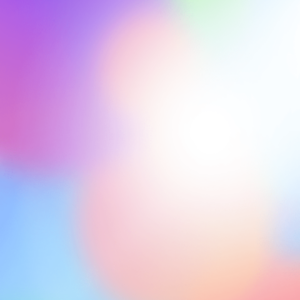 Xiaomi Redmi Note 7
Xiaomi Redmi Note 7
About collection
This collection presents the theme of Devices. You can choose the image format you need and install it on absolutely any device, be it a smartphone, phone, tablet, computer or laptop. Also, the desktop background can be installed on any operation system: MacOX, Linux, Windows, Android, iOS and many others. We provide wallpapers in all popular dimensions: 512x512, 675x1200, 720x1280, 750x1334, 875x915, 894x894, 928x760, 1000x1000, 1024x768, 1024x1024, 1080x1920, 1131x707, 1152x864, 1191x670, 1200x675, 1200x800, 1242x2208, 1244x700, 1280x720, 1280x800, 1280x804, 1280x853, 1280x960, 1280x1024, 1332x850, 1366x768, 1440x900, 1440x2560, 1600x900, 1600x1000, 1600x1067, 1600x1200, 1680x1050, 1920x1080, 1920x1200, 1920x1280, 1920x1440, 2048x1152, 2048x1536, 2048x2048, 2560x1440, 2560x1600, 2560x1707, 2560x1920, 2560x2560
How to install a wallpaper
Microsoft Windows 10 & Windows 11
- Go to Start.
- Type "background" and then choose Background settings from the menu.
- In Background settings, you will see a Preview image. Under
Background there
is a drop-down list.
- Choose "Picture" and then select or Browse for a picture.
- Choose "Solid color" and then select a color.
- Choose "Slideshow" and Browse for a folder of pictures.
- Under Choose a fit, select an option, such as "Fill" or "Center".
Microsoft Windows 7 && Windows 8
-
Right-click a blank part of the desktop and choose Personalize.
The Control Panel’s Personalization pane appears. - Click the Desktop Background option along the window’s bottom left corner.
-
Click any of the pictures, and Windows 7 quickly places it onto your desktop’s background.
Found a keeper? Click the Save Changes button to keep it on your desktop. If not, click the Picture Location menu to see more choices. Or, if you’re still searching, move to the next step. -
Click the Browse button and click a file from inside your personal Pictures folder.
Most people store their digital photos in their Pictures folder or library. -
Click Save Changes and exit the Desktop Background window when you’re satisfied with your
choices.
Exit the program, and your chosen photo stays stuck to your desktop as the background.
Apple iOS
- To change a new wallpaper on iPhone, you can simply pick up any photo from your Camera Roll, then set it directly as the new iPhone background image. It is even easier. We will break down to the details as below.
- Tap to open Photos app on iPhone which is running the latest iOS. Browse through your Camera Roll folder on iPhone to find your favorite photo which you like to use as your new iPhone wallpaper. Tap to select and display it in the Photos app. You will find a share button on the bottom left corner.
- Tap on the share button, then tap on Next from the top right corner, you will bring up the share options like below.
- Toggle from right to left on the lower part of your iPhone screen to reveal the "Use as Wallpaper" option. Tap on it then you will be able to move and scale the selected photo and then set it as wallpaper for iPhone Lock screen, Home screen, or both.
Apple MacOS
- From a Finder window or your desktop, locate the image file that you want to use.
- Control-click (or right-click) the file, then choose Set Desktop Picture from the shortcut menu. If you're using multiple displays, this changes the wallpaper of your primary display only.
If you don't see Set Desktop Picture in the shortcut menu, you should see a submenu named Services instead. Choose Set Desktop Picture from there.
Android
- Tap the Home button.
- Tap and hold on an empty area.
- Tap Wallpapers.
- Tap a category.
- Choose an image.
- Tap Set Wallpaper.