Games Wallpapers
Download and tweet 250 000+ stock photo wallpapers for free in Games category. ✓ Thousands of new images daily ✓ Completely free ✓ Quality images from MetroVoice
 Age Of Empires
Age Of Empires Angry Birds
Angry Birds Assassin's Creed HD
Assassin's Creed HD Baldur's Gate II: Shadows Of Amn
Baldur's Gate II: Shadows Of Amn Banjo-Kazooie
Banjo-Kazooie Batman Arkham City
Batman Arkham City Battlefield
Battlefield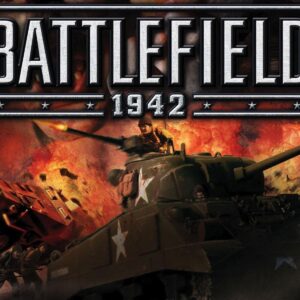 Battlefield 1942
Battlefield 1942 Bayonetta 2
Bayonetta 2 BioShock
BioShock BioShock Infinite
BioShock Infinite Bloodborne
Bloodborne Burnout 3: Takedown
Burnout 3: Takedown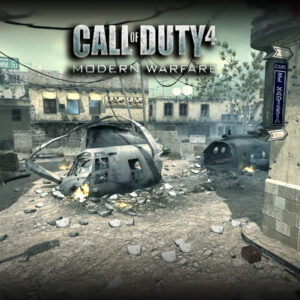 Call Of Duty 4: Modern Warfare
Call Of Duty 4: Modern Warfare Call Of Duty HD
Call Of Duty HD Call Of Duty: Modern Warfare 2 HD
Call Of Duty: Modern Warfare 2 HD Castlevania: Symphony Of The Night
Castlevania: Symphony Of The Night Celeste Game
Celeste Game Chrono Trigger
Chrono Trigger Clash Of Clans
Clash Of Clans Clash Royale
Clash Royale Command And Conquer
Command And Conquer Counter-Strike 1.6
Counter-Strike 1.6 Dark Souls
Dark Souls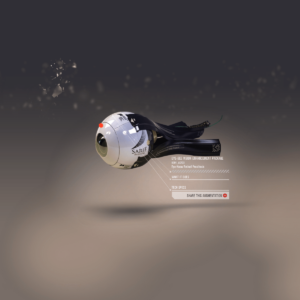 Deus Ex
Deus Ex Diablo II
Diablo II Donkey Kong
Donkey Kong Doom
Doom Dota 2
Dota 2 Dragon Ball FighterZ HD
Dragon Ball FighterZ HD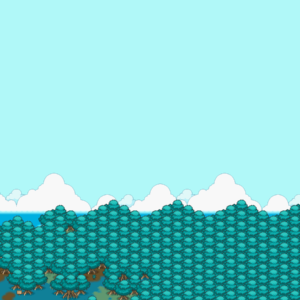 Earthbound
Earthbound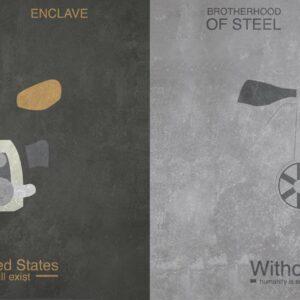 Fallout
Fallout Fallout 3
Fallout 3 FIFA
FIFA Final Fantasy IX
Final Fantasy IX Final Fantasy Tactics
Final Fantasy Tactics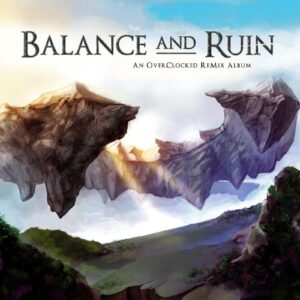 Final Fantasy VI
Final Fantasy VI Final Fantasy VII
Final Fantasy VII Frostpunk
Frostpunk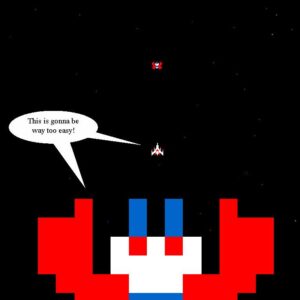 Galaga
Galaga Garena Free Fire
Garena Free Fire God Of War
God Of War GoldenEye 007
GoldenEye 007 Gran Turismo
Gran Turismo Grand Theft Auto V
Grand Theft Auto V Grand Theft Auto: San Andreas HD
Grand Theft Auto: San Andreas HD Grand Theft Auto: Vice City
Grand Theft Auto: Vice City Grim Fandango
Grim Fandango GTA
GTA Half-Life
Half-Life Half-Life 2
Half-Life 2 Halo 2
Halo 2 Halo: Combat Evolved
Halo: Combat Evolved HD Diablo 3
HD Diablo 3 Hollow Knight
Hollow Knight Injustice 2
Injustice 2 Journey
Journey League Of Legends
League Of Legends LittleBigPlanet
LittleBigPlanet Madden NFL
Madden NFL Mario
Mario Mass Effect
Mass Effect Mass Effect 2
Mass Effect 2 Mega Man
Mega Man Metal Gear Solid
Metal Gear Solid Metal Gear Solid 2: Sons Of Liberty
Metal Gear Solid 2: Sons Of Liberty Metal Gear Solid 3: Snake Eater
Metal Gear Solid 3: Snake Eater Metal Gear Solid V: The Phantom Pain HD
Metal Gear Solid V: The Phantom Pain HD Metroid Prime
Metroid Prime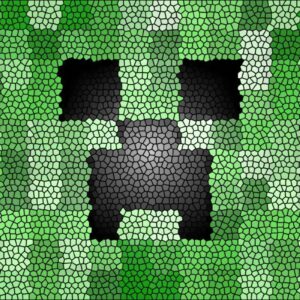 Minecraft HD
Minecraft HD Monkey Island 2: LeChuck's Revenge
Monkey Island 2: LeChuck's Revenge Monster Hunter World HD
Monster Hunter World HD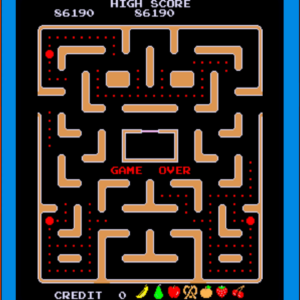 Ms. Pac-Man
Ms. Pac-Man Need For Speed
Need For Speed Nier: Automata
Nier: Automata Overwatch
Overwatch Persona 4 Golden
Persona 4 Golden Persona 5
Persona 5 Pillars Of Eternity 2 Deadfire
Pillars Of Eternity 2 Deadfire Plants Vs Zombies
Plants Vs Zombies Pokemon GO
Pokemon GO Pokémon Yellow
Pokémon Yellow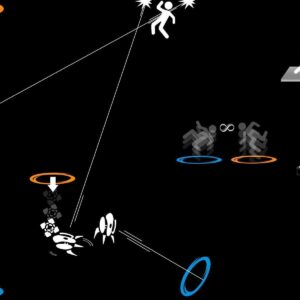 Portal
Portal Portal 2
Portal 2 PUBG
PUBG Red Dead Redemption
Red Dead Redemption Red Dead Redemption II
Red Dead Redemption II Republic Of Gamers
Republic Of Gamers Resident Evil
Resident Evil Resident Evil 4
Resident Evil 4 Shadow Of The Colossus
Shadow Of The Colossus Sid Meier's Civilization IV
Sid Meier's Civilization IV Silent Hill 2
Silent Hill 2 SimCity 2000
SimCity 2000 Sonic The Hedgehog
Sonic The Hedgehog Soulcalibur
Soulcalibur Spelunky
Spelunky Star Wars Jedi Knight II: Jedi Outcast
Star Wars Jedi Knight II: Jedi Outcast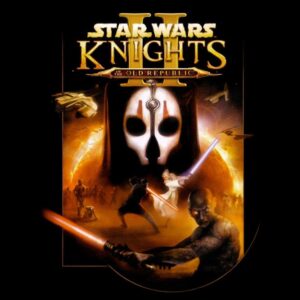 Star Wars: Knights Of The Old Republic
Star Wars: Knights Of The Old Republic Star Wars: TIE Fighter
Star Wars: TIE Fighter StarCraft
StarCraft Street Fighter II
Street Fighter II Subnautica Game
Subnautica Game Suikoden II
Suikoden II Super Mario 64
Super Mario 64 Super Mario Bros.
Super Mario Bros.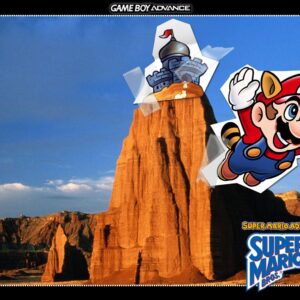 Super Mario Bros. 3
Super Mario Bros. 3 Super Mario Galaxy
Super Mario Galaxy Super Mario Odyssey
Super Mario Odyssey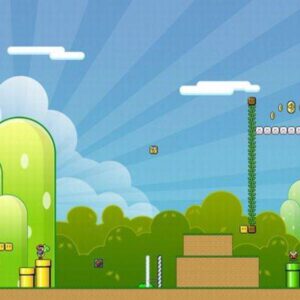 Super Mario World
Super Mario World Super Mario World 2: Yoshi's Island
Super Mario World 2: Yoshi's Island Super Metroid
Super Metroid System Shock 2
System Shock 2 Team Fortress 2
Team Fortress 2 Tekken
Tekken Tetris
Tetris The Elder Scrolls V: Skyrim
The Elder Scrolls V: Skyrim The Last Of Us
The Last Of Us The Legend Of Zelda
The Legend Of Zelda The Legend Of Zelda Breath Of The Wild HD
The Legend Of Zelda Breath Of The Wild HD The Legend Of Zelda: Majora's Mask
The Legend Of Zelda: Majora's Mask The Legend Of Zelda: Ocarina Of Time
The Legend Of Zelda: Ocarina Of Time The Legend Of Zelda: The Wind Waker HD
The Legend Of Zelda: The Wind Waker HD The Oregon Trail
The Oregon Trail The Sims
The Sims The Walking Dead Game
The Walking Dead Game The Witcher 3 Wild Hunt
The Witcher 3 Wild Hunt The Witness Game
The Witness Game Thief II: The Metal Age
Thief II: The Metal Age Tony Hawk's Pro Skater 4
Tony Hawk's Pro Skater 4 Uncharted
Uncharted Uncharted 2 Among Thieves
Uncharted 2 Among Thieves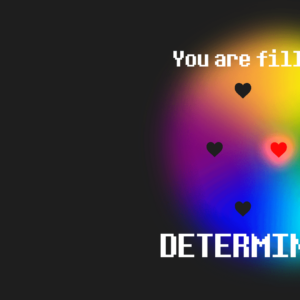 Undertale
Undertale Warcraft II: Tides Of Darkness
Warcraft II: Tides Of Darkness Wii Sports
Wii Sports World Of Goo
World Of Goo World Of Warcraft
World Of Warcraft X-COM: UFO Defense
X-COM: UFO Defense
About collection
This collection presents the theme of Games. You can choose the image format you need and install it on absolutely any device, be it a smartphone, phone, tablet, computer or laptop. Also, the desktop background can be installed on any operation system: MacOX, Linux, Windows, Android, iOS and many others. We provide wallpapers in all popular dimensions: 512x512, 675x1200, 720x1280, 750x1334, 875x915, 894x894, 928x760, 1000x1000, 1024x768, 1024x1024, 1080x1920, 1131x707, 1152x864, 1191x670, 1200x675, 1200x800, 1242x2208, 1244x700, 1280x720, 1280x800, 1280x804, 1280x853, 1280x960, 1280x1024, 1332x850, 1366x768, 1440x900, 1440x2560, 1600x900, 1600x1000, 1600x1067, 1600x1200, 1680x1050, 1920x1080, 1920x1200, 1920x1280, 1920x1440, 2048x1152, 2048x1536, 2048x2048, 2560x1440, 2560x1600, 2560x1707, 2560x1920, 2560x2560
How to install a wallpaper
Microsoft Windows 10 & Windows 11
- Go to Start.
- Type "background" and then choose Background settings from the menu.
- In Background settings, you will see a Preview image. Under
Background there
is a drop-down list.
- Choose "Picture" and then select or Browse for a picture.
- Choose "Solid color" and then select a color.
- Choose "Slideshow" and Browse for a folder of pictures.
- Under Choose a fit, select an option, such as "Fill" or "Center".
Microsoft Windows 7 && Windows 8
-
Right-click a blank part of the desktop and choose Personalize.
The Control Panel’s Personalization pane appears. - Click the Desktop Background option along the window’s bottom left corner.
-
Click any of the pictures, and Windows 7 quickly places it onto your desktop’s background.
Found a keeper? Click the Save Changes button to keep it on your desktop. If not, click the Picture Location menu to see more choices. Or, if you’re still searching, move to the next step. -
Click the Browse button and click a file from inside your personal Pictures folder.
Most people store their digital photos in their Pictures folder or library. -
Click Save Changes and exit the Desktop Background window when you’re satisfied with your
choices.
Exit the program, and your chosen photo stays stuck to your desktop as the background.
Apple iOS
- To change a new wallpaper on iPhone, you can simply pick up any photo from your Camera Roll, then set it directly as the new iPhone background image. It is even easier. We will break down to the details as below.
- Tap to open Photos app on iPhone which is running the latest iOS. Browse through your Camera Roll folder on iPhone to find your favorite photo which you like to use as your new iPhone wallpaper. Tap to select and display it in the Photos app. You will find a share button on the bottom left corner.
- Tap on the share button, then tap on Next from the top right corner, you will bring up the share options like below.
- Toggle from right to left on the lower part of your iPhone screen to reveal the "Use as Wallpaper" option. Tap on it then you will be able to move and scale the selected photo and then set it as wallpaper for iPhone Lock screen, Home screen, or both.
Apple MacOS
- From a Finder window or your desktop, locate the image file that you want to use.
- Control-click (or right-click) the file, then choose Set Desktop Picture from the shortcut menu. If you're using multiple displays, this changes the wallpaper of your primary display only.
If you don't see Set Desktop Picture in the shortcut menu, you should see a submenu named Services instead. Choose Set Desktop Picture from there.
Android
- Tap the Home button.
- Tap and hold on an empty area.
- Tap Wallpapers.
- Tap a category.
- Choose an image.
- Tap Set Wallpaper.