Holidays Wallpapers
Download and tweet 250 000+ stock photo wallpapers for free in Holidays category. ✓ Thousands of new images daily ✓ Completely free ✓ Quality images from MetroVoice
 4th Of July
4th Of July AgitÁgueda
AgitÁgueda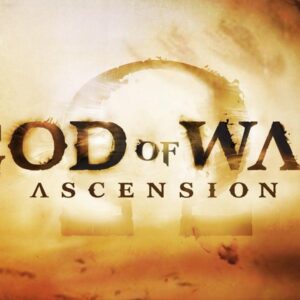 Ascension Day
Ascension Day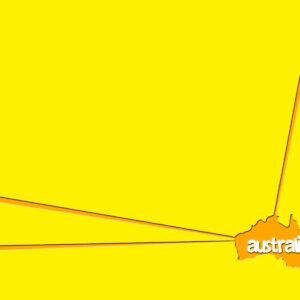 Australia Day
Australia Day Birthday
Birthday Black Friday
Black Friday Burning Man
Burning Man Carnival
Carnival Carnival In Rio De Janeiro
Carnival In Rio De Janeiro Chinese New Year
Chinese New Year Christmas
Christmas Cinco De Mayo
Cinco De Mayo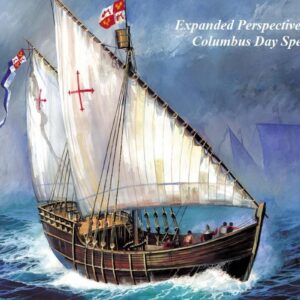 Columbus Day
Columbus Day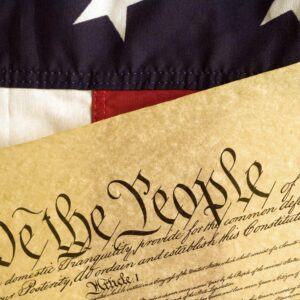 Constitution Day
Constitution Day Corpus Christi
Corpus Christi Cyber Monday
Cyber Monday Day Of The Dead
Day Of The Dead Día De Muertos
Día De Muertos Diwali
Diwali Earth Day
Earth Day Easter
Easter Easter Sunday
Easter Sunday Eid Ul-Fitr
Eid Ul-Fitr Flag Day
Flag Day Floating Lanterns Festival
Floating Lanterns Festival Fuji Shibazakura Festival
Fuji Shibazakura Festival Good Friday
Good Friday Guru Nanak Jayanti
Guru Nanak Jayanti Halloween
Halloween Hanukkah
Hanukkah Happy Durga Puja
Happy Durga Puja Happy Father's Day
Happy Father's Day Happy Lohri
Happy Lohri Happy New Year
Happy New Year Holi
Holi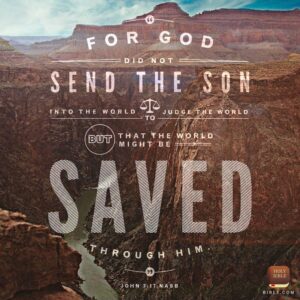 Holy Saturday
Holy Saturday Human Rights Day
Human Rights Day Independence Day
Independence Day International Day Of Forests
International Day Of Forests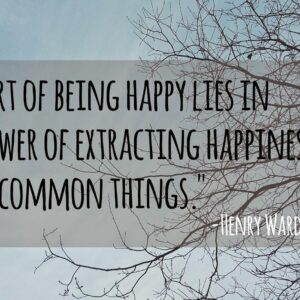 International Day Of Happiness
International Day Of Happiness International Day Of Peace
International Day Of Peace International Kissing Day
International Kissing Day Jaisalmer Desert Festival
Jaisalmer Desert Festival Kwanzaa
Kwanzaa La Tomatina
La Tomatina Labor Day
Labor Day Last Day Of Passover
Last Day Of Passover Loy Krathong
Loy Krathong Magha Puja
Magha Puja Maha Shivaratri
Maha Shivaratri Makar Sankranti
Makar Sankranti Mardi Gras
Mardi Gras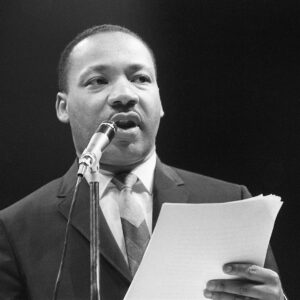 Martin Luther King Jr Day
Martin Luther King Jr Day Maundy Thursday
Maundy Thursday Memorial Day
Memorial Day Muharram
Muharram New Year's Eve
New Year's Eve Oktoberfest
Oktoberfest Palm Sunday
Palm Sunday Parents' Day
Parents' Day Passover
Passover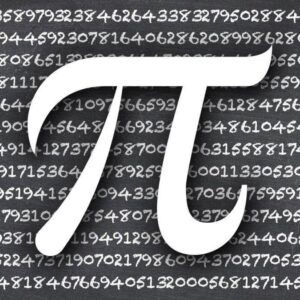 Pi Day
Pi Day Presidents Day
Presidents Day Qingming Festival
Qingming Festival Ramadan
Ramadan Running Of The Bulls
Running Of The Bulls Saint Patrick's Day
Saint Patrick's Day San Francisco Pride
San Francisco Pride Songkran Festival
Songkran Festival Thanksgiving
Thanksgiving The Carnival Of Venice
The Carnival Of Venice Tu BiShvat
Tu BiShvat Valentine's Day
Valentine's Day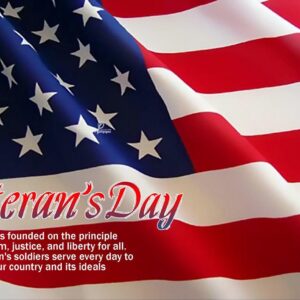 Veterans Day
Veterans Day Women's Day
Women's Day World Down Syndrome Day
World Down Syndrome Day World Environment Day
World Environment Day World Oceans Day
World Oceans Day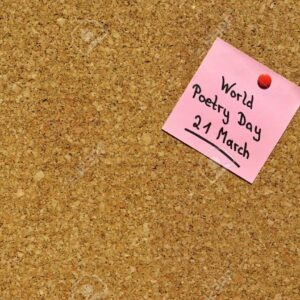 World Poetry Day
World Poetry Day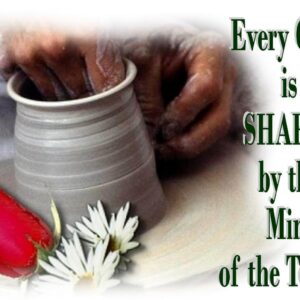 World Teacher's Day
World Teacher's Day World Water Day
World Water Day
About collection
This collection presents the theme of Holidays. You can choose the image format you need and install it on absolutely any device, be it a smartphone, phone, tablet, computer or laptop. Also, the desktop background can be installed on any operation system: MacOX, Linux, Windows, Android, iOS and many others. We provide wallpapers in all popular dimensions: 512x512, 675x1200, 720x1280, 750x1334, 875x915, 894x894, 928x760, 1000x1000, 1024x768, 1024x1024, 1080x1920, 1131x707, 1152x864, 1191x670, 1200x675, 1200x800, 1242x2208, 1244x700, 1280x720, 1280x800, 1280x804, 1280x853, 1280x960, 1280x1024, 1332x850, 1366x768, 1440x900, 1440x2560, 1600x900, 1600x1000, 1600x1067, 1600x1200, 1680x1050, 1920x1080, 1920x1200, 1920x1280, 1920x1440, 2048x1152, 2048x1536, 2048x2048, 2560x1440, 2560x1600, 2560x1707, 2560x1920, 2560x2560
How to install a wallpaper
Microsoft Windows 10 & Windows 11
- Go to Start.
- Type "background" and then choose Background settings from the menu.
- In Background settings, you will see a Preview image. Under
Background there
is a drop-down list.
- Choose "Picture" and then select or Browse for a picture.
- Choose "Solid color" and then select a color.
- Choose "Slideshow" and Browse for a folder of pictures.
- Under Choose a fit, select an option, such as "Fill" or "Center".
Microsoft Windows 7 && Windows 8
-
Right-click a blank part of the desktop and choose Personalize.
The Control Panel’s Personalization pane appears. - Click the Desktop Background option along the window’s bottom left corner.
-
Click any of the pictures, and Windows 7 quickly places it onto your desktop’s background.
Found a keeper? Click the Save Changes button to keep it on your desktop. If not, click the Picture Location menu to see more choices. Or, if you’re still searching, move to the next step. -
Click the Browse button and click a file from inside your personal Pictures folder.
Most people store their digital photos in their Pictures folder or library. -
Click Save Changes and exit the Desktop Background window when you’re satisfied with your
choices.
Exit the program, and your chosen photo stays stuck to your desktop as the background.
Apple iOS
- To change a new wallpaper on iPhone, you can simply pick up any photo from your Camera Roll, then set it directly as the new iPhone background image. It is even easier. We will break down to the details as below.
- Tap to open Photos app on iPhone which is running the latest iOS. Browse through your Camera Roll folder on iPhone to find your favorite photo which you like to use as your new iPhone wallpaper. Tap to select and display it in the Photos app. You will find a share button on the bottom left corner.
- Tap on the share button, then tap on Next from the top right corner, you will bring up the share options like below.
- Toggle from right to left on the lower part of your iPhone screen to reveal the "Use as Wallpaper" option. Tap on it then you will be able to move and scale the selected photo and then set it as wallpaper for iPhone Lock screen, Home screen, or both.
Apple MacOS
- From a Finder window or your desktop, locate the image file that you want to use.
- Control-click (or right-click) the file, then choose Set Desktop Picture from the shortcut menu. If you're using multiple displays, this changes the wallpaper of your primary display only.
If you don't see Set Desktop Picture in the shortcut menu, you should see a submenu named Services instead. Choose Set Desktop Picture from there.
Android
- Tap the Home button.
- Tap and hold on an empty area.
- Tap Wallpapers.
- Tap a category.
- Choose an image.
- Tap Set Wallpaper.