Superheroes Wallpapers
Download and tweet 250 000+ stock photo wallpapers for free in Superheroes category. ✓ Thousands of new images daily ✓ Completely free ✓ Quality images from MetroVoice
 Ant-Man Marvel
Ant-Man Marvel Aquaman HD
Aquaman HD Archangel Marvel
Archangel Marvel Avengers HD
Avengers HD Barbara Gordon
Barbara Gordon Bart Allen
Bart Allen Batman
Batman Batwoman
Batwoman Beast Boy
Beast Boy Black Adam
Black Adam Black Bolt
Black Bolt Black Canary
Black Canary Black Lightning
Black Lightning Black Panther Marvel
Black Panther Marvel Black Widow
Black Widow Booster Gold
Booster Gold Bucky Barnes
Bucky Barnes Captain America
Captain America Captain America Red Skull
Captain America Red Skull Captain America: The First Avenger
Captain America: The First Avenger Captain America: The Winter Soldier
Captain America: The Winter Soldier Captain Atom
Captain Atom Captain Boomerang
Captain Boomerang Captain Britain
Captain Britain Captain Marvel
Captain Marvel Carnage
Carnage Cassandra Cain
Cassandra Cain Catwoman
Catwoman Colossus
Colossus Daredevil
Daredevil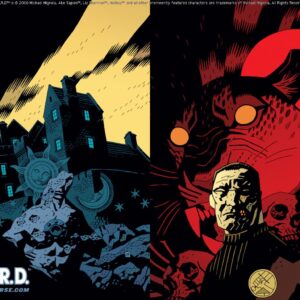 Dark Horse Comics
Dark Horse Comics Darkseid
Darkseid Deadpool HD
Deadpool HD Deadshot HD
Deadshot HD Deathstroke
Deathstroke Demitri Maximoff
Demitri Maximoff Dick Grayson
Dick Grayson Doctor Doom
Doctor Doom Doctor Fate
Doctor Fate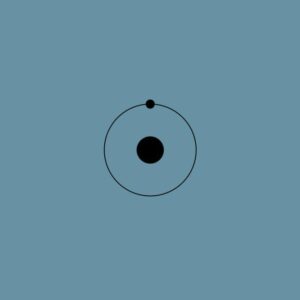 Doctor Manhattan
Doctor Manhattan Doctor Strange
Doctor Strange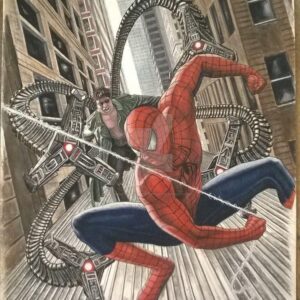 Dr. Otto Octavius
Dr. Otto Octavius Drax The Destroyer
Drax The Destroyer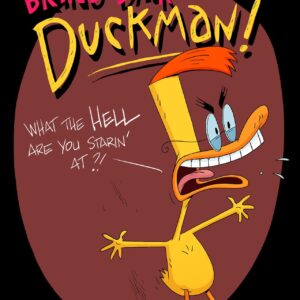 Duckman
Duckman El Diablo
El Diablo Elektra
Elektra Enchantress
Enchantress Falcon Marvel
Falcon Marvel Firestar Marvel
Firestar Marvel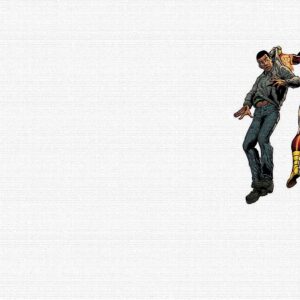 Firestorm
Firestorm Galactus
Galactus Gambit
Gambit Gamora
Gamora Ghost Rider
Ghost Rider Green Arrow
Green Arrow Green Goblin
Green Goblin Green Lantern
Green Lantern Groot
Groot Hank Pym
Hank Pym Harley Quinn
Harley Quinn Harvey Dent
Harvey Dent Hawkeye
Hawkeye Hawkgirl
Hawkgirl Hawkman
Hawkman Hellboy
Hellboy Hercules
Hercules Howard The Duck
Howard The Duck Huawei Y9
Huawei Y9 Human Torch
Human Torch Huntress
Huntress Iceman
Iceman Invisible Woman
Invisible Woman Iron Fist
Iron Fist Iron Man
Iron Man James Gordon
James Gordon Jason Todd
Jason Todd John Constantine
John Constantine John Hartigan
John Hartigan John Stewart
John Stewart Joker Dark Knight
Joker Dark Knight Juggernaut
Juggernaut Julia Carpenter
Julia Carpenter Justice League
Justice League Katana DC
Katana DC Kid Flash
Kid Flash Killer Croc
Killer Croc Kingpin
Kingpin Lex Luthor
Lex Luthor Liz Sherman
Liz Sherman Loki
Loki Luke Cage
Luke Cage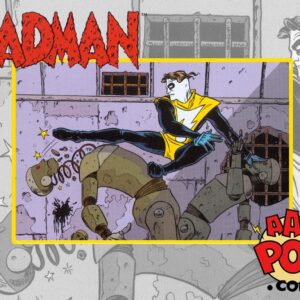 Madman
Madman Magneto
Magneto Martian Manhunter
Martian Manhunter Marv Sin City
Marv Sin City Marvel
Marvel Marvel Vision
Marvel Vision Mera Aquaman
Mera Aquaman Mister Fantastic
Mister Fantastic Miyamoto Usagi
Miyamoto Usagi Mockingbird Marvel
Mockingbird Marvel Moon Knight
Moon Knight Ms. Marvel
Ms. Marvel Mysterio Marvel
Mysterio Marvel Mystique
Mystique Namor
Namor Nick Fury
Nick Fury Plastic Man
Plastic Man Professor X
Professor X Quicksilver Marvel
Quicksilver Marvel Red Hood
Red Hood Red Hulk
Red Hulk Red Tornado
Red Tornado Rick Flag
Rick Flag Robin
Robin Rocket Raccoon
Rocket Raccoon Ronin Marvel
Ronin Marvel Roy Harper
Roy Harper Scarlet Witch
Scarlet Witch Sharon Carter
Sharon Carter She-Hulk
She-Hulk Silver Surfer
Silver Surfer Sinestro
Sinestro Spider-Man HD
Spider-Man HD Spider-Woman
Spider-Woman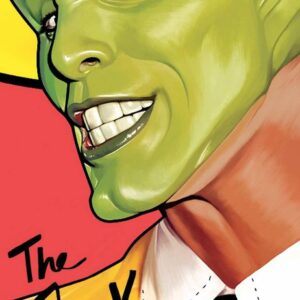 Stanley Ipkiss
Stanley Ipkiss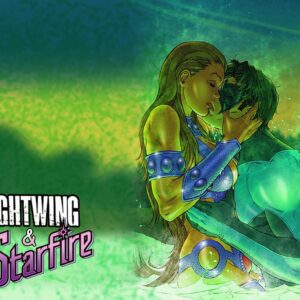 Starfire
Starfire Suicide Squad
Suicide Squad Supergirl
Supergirl Superman
Superman Terry Mcginnis
Terry Mcginnis Thanos
Thanos The Avengers HD
The Avengers HD The Beast Marvel
The Beast Marvel The Flash
The Flash The Incredible Hulk
The Incredible Hulk The Punisher
The Punisher The Wasp
The Wasp Thing
Thing Thor
Thor Tigra Marvel
Tigra Marvel Tim Drake
Tim Drake Ultron
Ultron Valkyrie Marvel
Valkyrie Marvel Venom
Venom Wally West
Wally West War Machine
War Machine Wolverine
Wolverine Wonder Man
Wonder Man Wonder Woman
Wonder Woman Zatanna
Zatanna
About collection
This collection presents the theme of Superheroes. You can choose the image format you need and install it on absolutely any device, be it a smartphone, phone, tablet, computer or laptop. Also, the desktop background can be installed on any operation system: MacOX, Linux, Windows, Android, iOS and many others. We provide wallpapers in all popular dimensions: 512x512, 675x1200, 720x1280, 750x1334, 875x915, 894x894, 928x760, 1000x1000, 1024x768, 1024x1024, 1080x1920, 1131x707, 1152x864, 1191x670, 1200x675, 1200x800, 1242x2208, 1244x700, 1280x720, 1280x800, 1280x804, 1280x853, 1280x960, 1280x1024, 1332x850, 1366x768, 1440x900, 1440x2560, 1600x900, 1600x1000, 1600x1067, 1600x1200, 1680x1050, 1920x1080, 1920x1200, 1920x1280, 1920x1440, 2048x1152, 2048x1536, 2048x2048, 2560x1440, 2560x1600, 2560x1707, 2560x1920, 2560x2560
How to install a wallpaper
Microsoft Windows 10 & Windows 11
- Go to Start.
- Type "background" and then choose Background settings from the menu.
- In Background settings, you will see a Preview image. Under
Background there
is a drop-down list.
- Choose "Picture" and then select or Browse for a picture.
- Choose "Solid color" and then select a color.
- Choose "Slideshow" and Browse for a folder of pictures.
- Under Choose a fit, select an option, such as "Fill" or "Center".
Microsoft Windows 7 && Windows 8
-
Right-click a blank part of the desktop and choose Personalize.
The Control Panel’s Personalization pane appears. - Click the Desktop Background option along the window’s bottom left corner.
-
Click any of the pictures, and Windows 7 quickly places it onto your desktop’s background.
Found a keeper? Click the Save Changes button to keep it on your desktop. If not, click the Picture Location menu to see more choices. Or, if you’re still searching, move to the next step. -
Click the Browse button and click a file from inside your personal Pictures folder.
Most people store their digital photos in their Pictures folder or library. -
Click Save Changes and exit the Desktop Background window when you’re satisfied with your
choices.
Exit the program, and your chosen photo stays stuck to your desktop as the background.
Apple iOS
- To change a new wallpaper on iPhone, you can simply pick up any photo from your Camera Roll, then set it directly as the new iPhone background image. It is even easier. We will break down to the details as below.
- Tap to open Photos app on iPhone which is running the latest iOS. Browse through your Camera Roll folder on iPhone to find your favorite photo which you like to use as your new iPhone wallpaper. Tap to select and display it in the Photos app. You will find a share button on the bottom left corner.
- Tap on the share button, then tap on Next from the top right corner, you will bring up the share options like below.
- Toggle from right to left on the lower part of your iPhone screen to reveal the "Use as Wallpaper" option. Tap on it then you will be able to move and scale the selected photo and then set it as wallpaper for iPhone Lock screen, Home screen, or both.
Apple MacOS
- From a Finder window or your desktop, locate the image file that you want to use.
- Control-click (or right-click) the file, then choose Set Desktop Picture from the shortcut menu. If you're using multiple displays, this changes the wallpaper of your primary display only.
If you don't see Set Desktop Picture in the shortcut menu, you should see a submenu named Services instead. Choose Set Desktop Picture from there.
Android
- Tap the Home button.
- Tap and hold on an empty area.
- Tap Wallpapers.
- Tap a category.
- Choose an image.
- Tap Set Wallpaper.